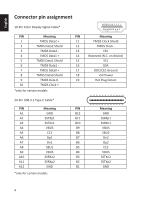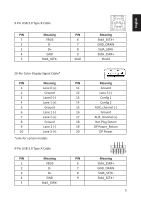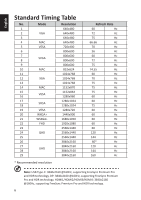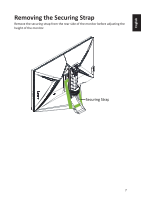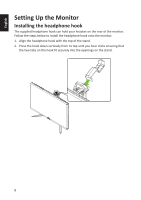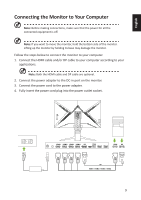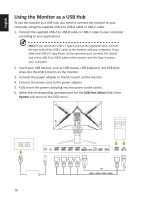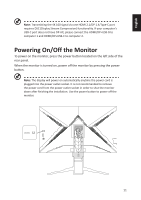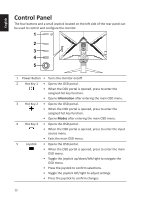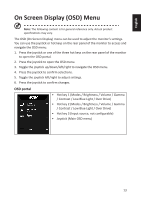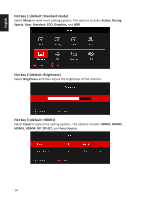Acer X32FP User Manual - Page 19
Connecting the Monitor to Your Computer
 |
View all Acer X32FP manuals
Add to My Manuals
Save this manual to your list of manuals |
Page 19 highlights
English Connecting the Monitor to Your Computer Note: Before making connections, make sure that the power for all the connected equipment is off. Note: If you want to move the monitor, hold the bottom side of the monitor. Lifting up the monitor by holding its base may damage the monitor. Follow the steps below to connect the monitor to your computer. 1. Connect the HDMI cable and/or DP cable to your computer according to your applications. Note: Both the HDMI cable and DP cable are optional. 2. Connect the power adapter to the DC-in port on the monitor. 3. Connect the power cord to the power adapter. 4. Fully insert the power cord plug into the power outlet socket. HDMI1 HDMI2 HDMI3 HDMI4 DP HDMI DP DP HDMI1 / HDMI2 / HDMI3 / HDMI4 9

9
English
Connecting the Monitor to Your Computer
Note:
Before making connections, make sure that the power for all the
connected equipment is off.
Note:
If you want to move the monitor, hold the bottom side of the monitor.
Lifting up the monitor by holding its base may damage the monitor.
Follow the steps below to connect the monitor to your computer.
1.
Connect the HDMI cable and/or DP cable to your computer according to your
applications.
Note:
Both the HDMI cable and DP cable are optional.
2.
Connect the power adapter to the DC-in port on the monitor.
3.
Connect the power cord to the power adapter.
4.
Fully insert the power cord plug into the power outlet socket.
HDMI1
HDMI2
HDMI3
HDMI4
HDMI
DP
DP
DP
HDMI1 / HDMI2 / HDMI3 / HDMI4