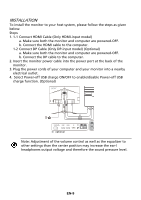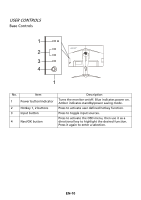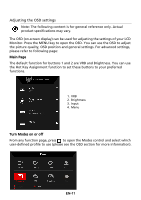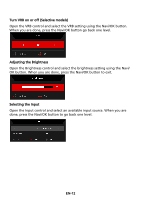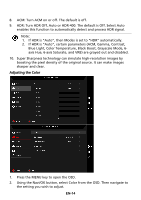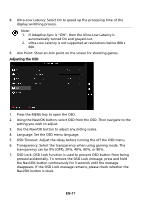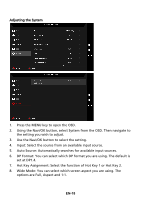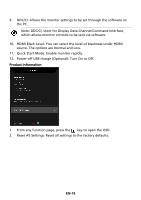Acer XB253Q User Manual - Page 24
HDR: Turn HDR Off, Auto or HDR-400. The default is Off. Select Auto
 |
View all Acer XB253Q manuals
Add to My Manuals
Save this manual to your list of manuals |
Page 24 highlights
8. ACM: Turn ACM on or off. The default is off. 9. HDR: Turn HDR Off, Auto or HDR-400. The default is Off. Select Auto enables this function to automatically detect and process HDR signal. Note: 1. If HDR is "Auto", then Modes is set to "HDR" automatically. 2. If HDR is "Auto", certain parameters (ACM, Gamma, Contrast, Blue Light, Color Temperature, Black Boost, Grayscale Mode, 6axis Hue, 6-axis Saturate, and VRB) are grayed out and disabled. 10. Super Sharpness technology can simulate high-resolution images by boosting the pixel density of the original source. It can make images sharper and clear. Adjusting the Color 1. Press the MENU key to open the OSD. 2. Using the Navi/OK button, select Color from the OSD. Then navigate to the setting you wish to adjust. EN-14