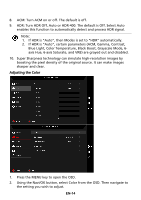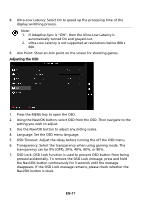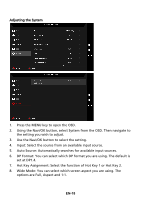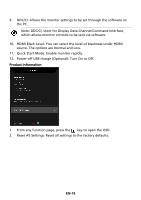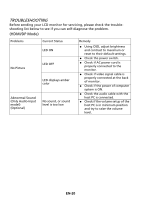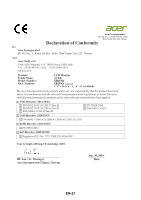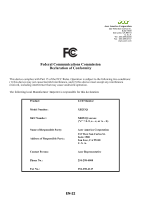Acer XB253Q User Manual - Page 28
Hot Key Assignment: Select the function of Hot Key 1 or Hot Key 2.
 |
View all Acer XB253Q manuals
Add to My Manuals
Save this manual to your list of manuals |
Page 28 highlights
Adjusting the System 1. Press the MENU key to open the OSD. 2. Using the Navi/OK button, select System from the OSD. Then navigate to the setting you wish to adjust. 3. Use the Navi/OK button to select the setting. 4. Input: Select the source from an available input source. 5. Auto Source: Automatically searches for available input sources. 6. DP Format: You can select which DP format you are using. The default is set at DP1.4. 7. Hot Key Assignment: Select the function of Hot Key 1 or Hot Key 2. 8. Wide Mode: You can select which screen aspect you are using. The options are Full, Aspect and 1:1. EN-18
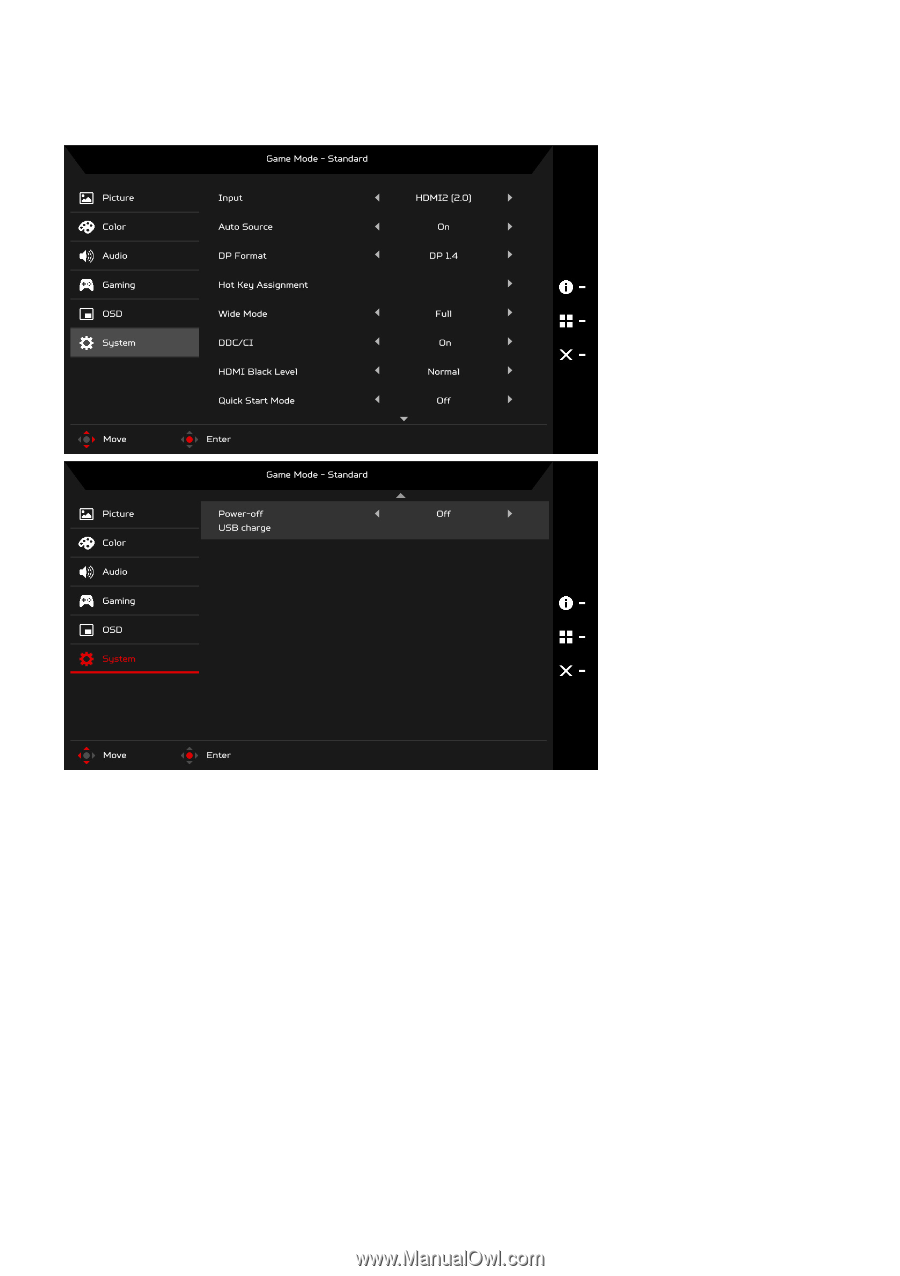
EN-18
Adjusting the System
1.
Press the MENU key to open the OSD.
2.
Using the Navi/OK button, select System from the OSD. Then navigate to
the setting you wish to adjust.
3.
Use the Navi/OK button to select the setting.
4.
Input: Select the source from an available input source.
5.
Auto Source: Automatically searches for available input sources.
6.
DP Format: You can select which DP format you are using. The default is
set at DP1.4.
7.
Hot Key Assignment: Select the function of Hot Key 1 or Hot Key 2.
8.
Wide Mode: You can select which screen aspect you are using. The
options are Full, Aspect and 1:1.