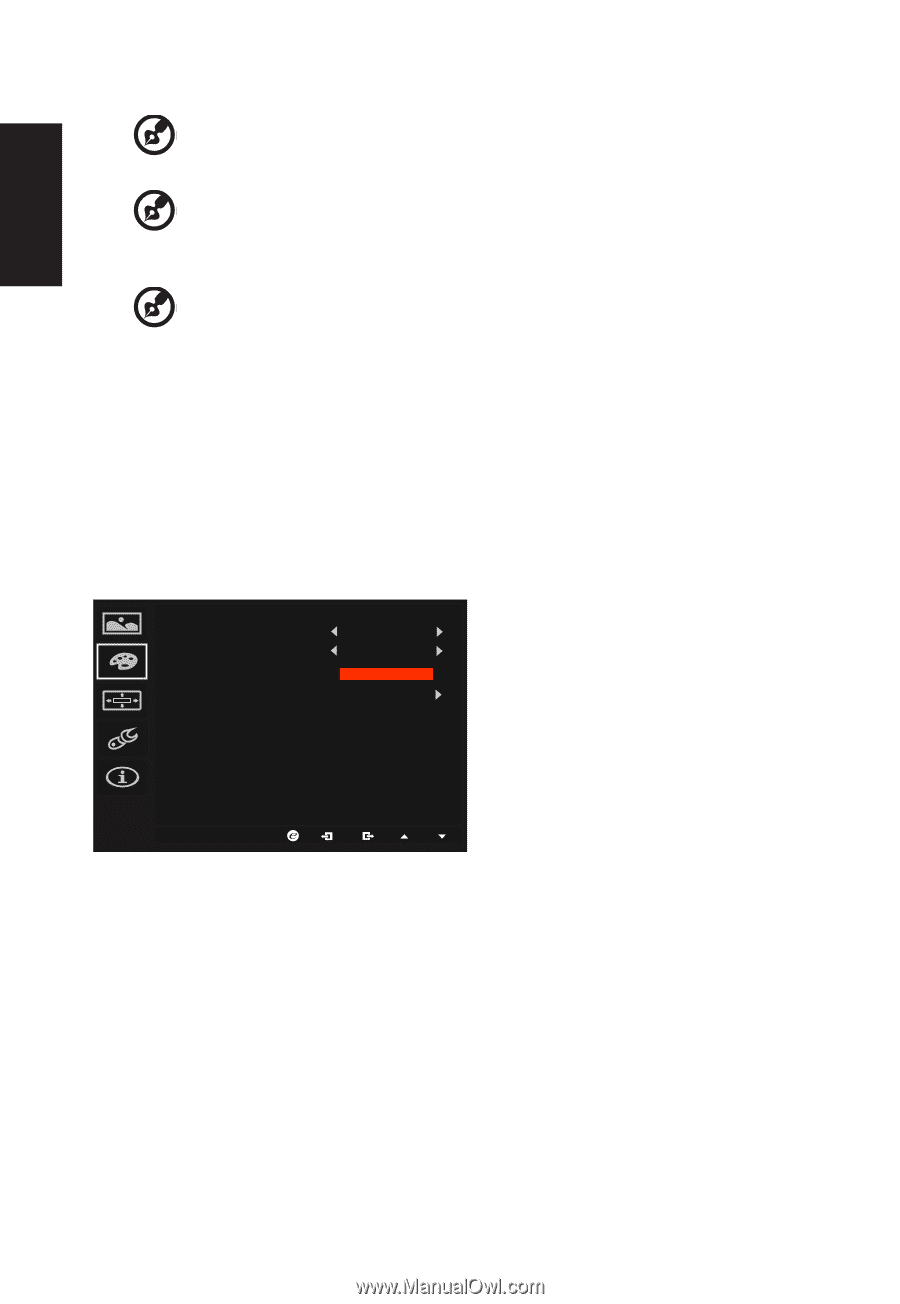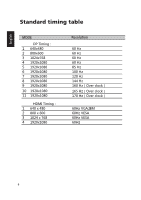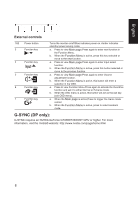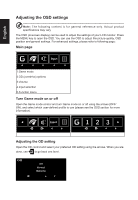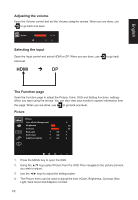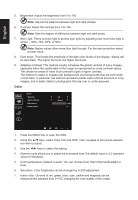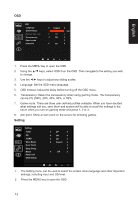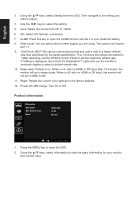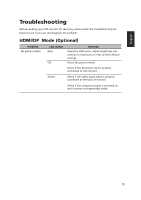Acer XB271H User Manual - Page 23
Color
 |
View all Acer XB271H manuals
Add to My Manuals
Save this manual to your list of manuals |
Page 23 highlights
English 5. Brightness: Adjust the brightness from 0 to 100 Note: Adjusts the balance between light and dark shades. 6. Contrast: Adjust the contrast from 0 to 100 Note: Sets the degree of difference between light and dark areas. 7. Blue Light: Filters out blue light to protect your eyes by adjusting how much blue light is shown -- 80%, 70%, 60%, or 50 Note: Higher values allow more blue light through. For the best protection select a lower value. 8. Dark boost: This boosts the amplitude of the dark color levels of the display- blacks will be less black. The higher the level, the higher the boost. 9. Adaptive Contrast: This method usually increases the global contrast of many images, especially when the usable data of the image is represented by close contrast values. This allows for areas of lower local contrast to gain a higher contrast. The method is useful in images with backgrounds and foregrounds that are both bright or both dark. In particular, the method can lead to better views of bone structure in x-ray images, and to better detail in photographs that are over or under-exposed. Color Color Gamma Colour Temp Saturation 6-axis color 2.2 Warm 100 1. Press the MENU key to open the OSD. 2. Using the ▲/▼ keys, select Color from the OSD. Then navigate to the picture element you wish to adjust. 3. Use the ◄/► keys to select the setting. 4. Gamma mode allows you to adjust the luminance tone.The default value is 2.2 (standard value for Windows). 5. Color temperature: Default is warm. You can choose Cool, Warm,Normal,Bluelight or User. 6. Saturation: Color brightness can be changed by 0~200 adjustment. 7. 6-axis color: Chroma of red, green, blue, cyan, yellow and magenta can be independently adjusted from 0~155, changing the color quality of the image.