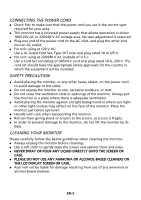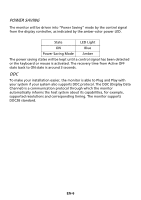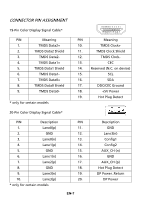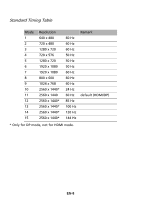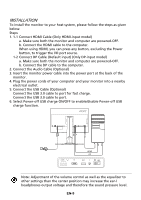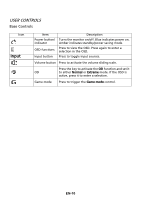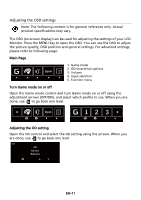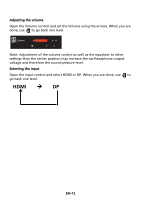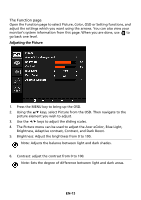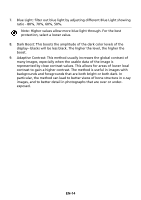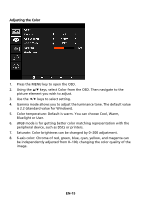Acer XB271HU User Manual - Page 20
User Controls, Input - game mode
 |
View all Acer XB271HU manuals
Add to My Manuals
Save this manual to your list of manuals |
Page 20 highlights
USER CONTROLS Base Controls Icon Input Item Power button/ indicator OSD functions Input button Description Turns the monitor on/off. Blue indicates power on. Amber indicates standby/power saving mode. Press to view the OSD. Press again to enter a selection in the OSD. Press to toggle input sources. Volume button Press to activate the volume sliding scale. Press the key to activate the OD function and set it OD to either Normal or Extreme mode. If the OSD is active, press it to enter a selection. Game mode Press to trigger the Game mode control. EN-10
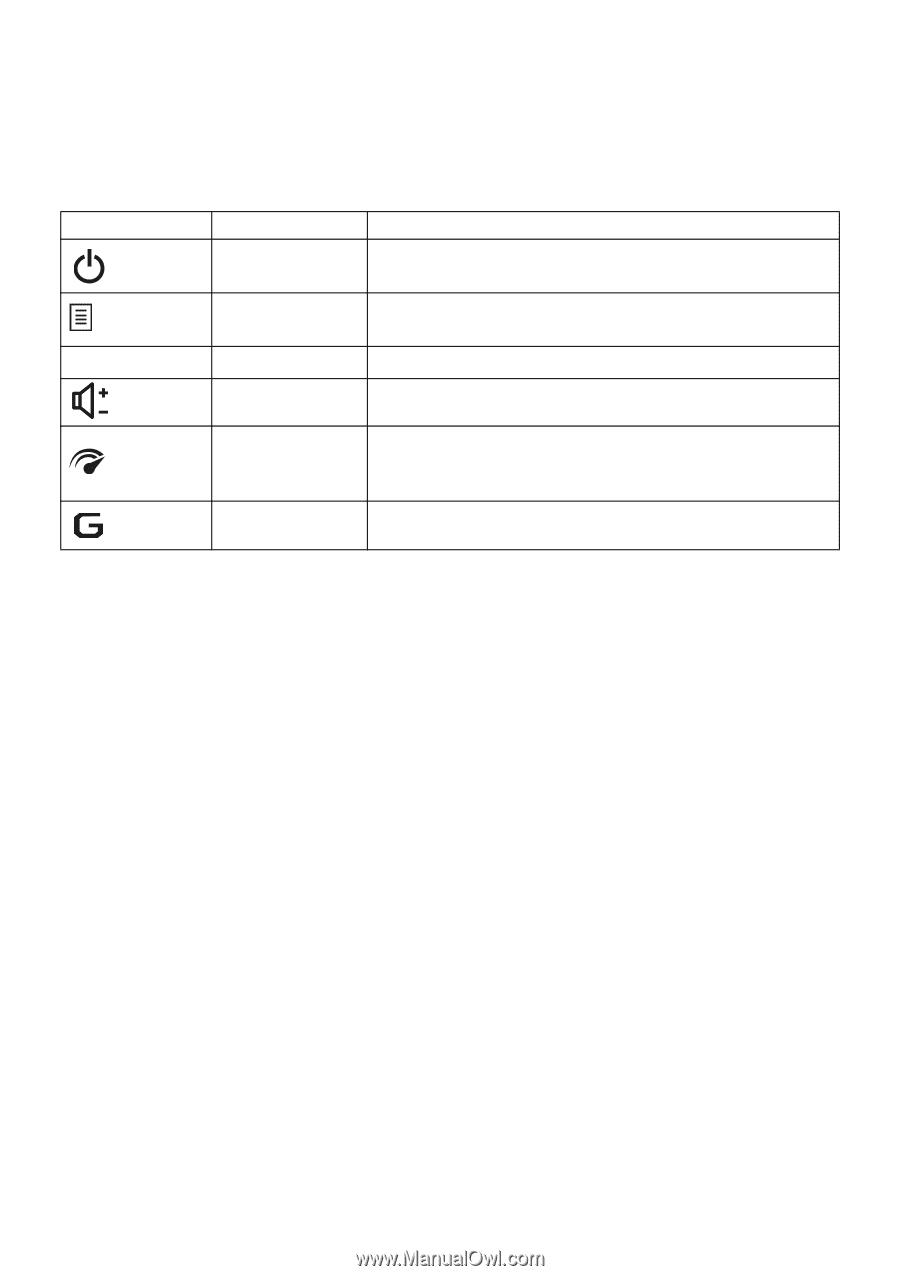
EN-10
USER CONTROLS
Base Controls
Icon
Item
Description
Power button/
indicator
Turns the monitor on/off. Blue indicates power on.
Amber indicates standby/power saving mode.
OSD functions
Press to view the OSD. Press again to enter a
selection in the OSD.
Input
Input button
Press to toggle input sources.
Volume button
Press to activate the volume sliding scale.
OD
Press the key to activate the
OD
function and set it
to either
Normal
or
Extreme
mode. If the OSD is
active, press it to enter a selection.
Game mode
Press to trigger the
Game mode
control.