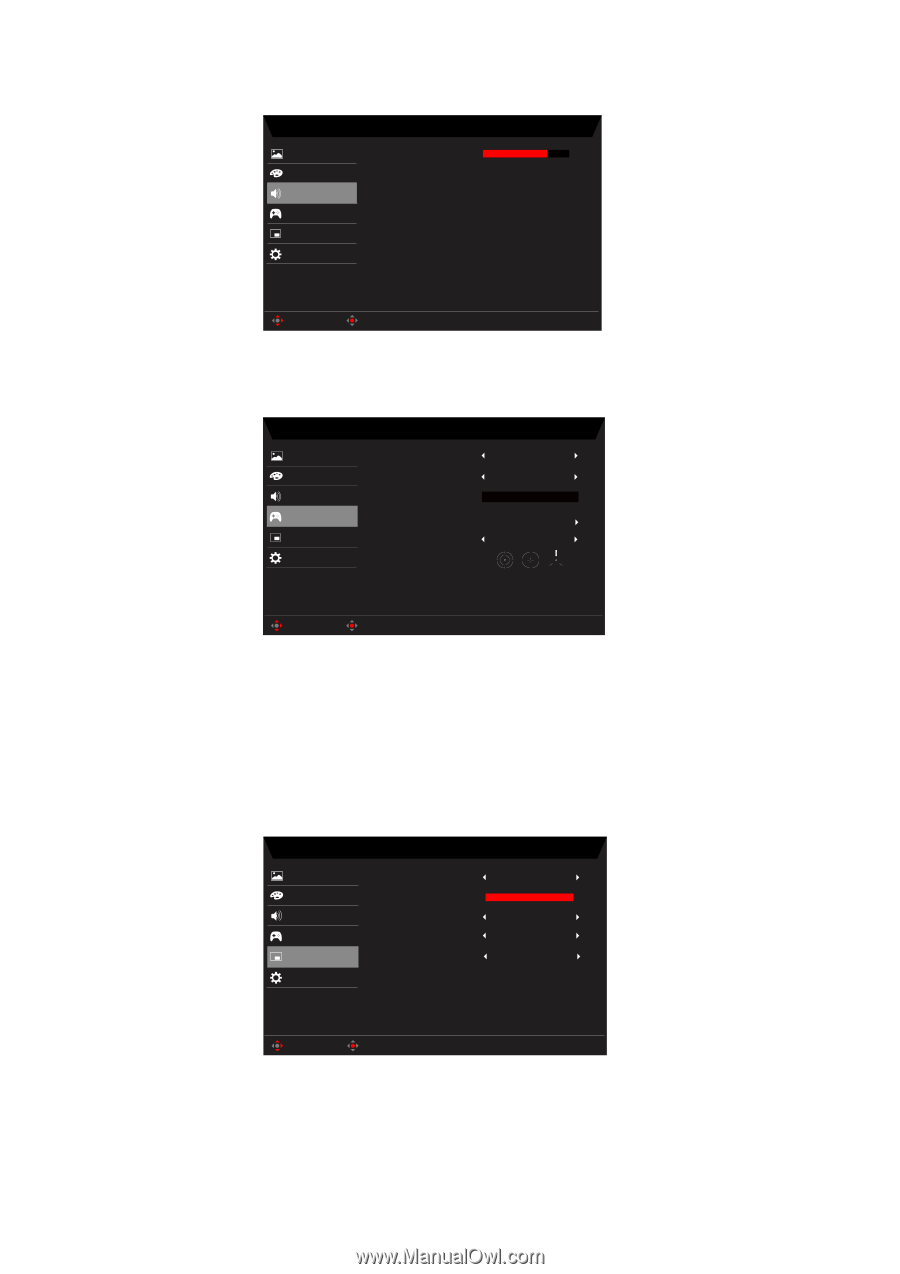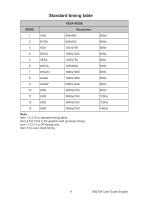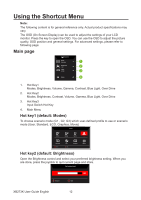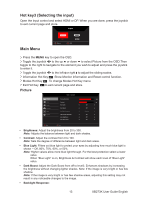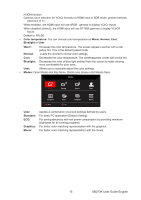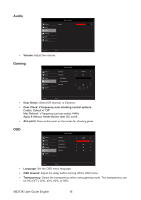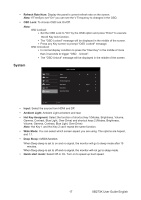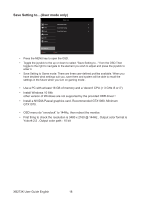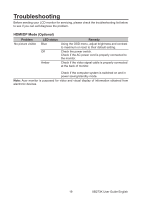Acer XB273K User Manual - Page 27
Audio, Gaming, Volume, Over Driver, Over Clock: V frequency over clocking control options., Aim point
 |
View all Acer XB273K manuals
Add to My Manuals
Save this manual to your list of manuals |
Page 27 highlights
Audio Mode - Stardard Picture Volume 70 Color Audio Gaming OSD System Move Enter • Volume: Adjust the volume. Gaming Picture Color Audio Gaming OSD System Mode - Standard Over Drive Over Clock Max Refresh Apply & Reboot Aim point Normal Off Off Move Enter • Over Driver: Select Off, Normal, or Extreme. • Over Clock: V frequency over clocking control options. Enable: Default is "Off" Max Refresh: V frequency just can select:144Hz Apply & Reboot: Reset Monitor after OC on/off. • Aim point: Show an Aim point on the screen for shooting games. OSD Picture Color Audio Gaming OSD System Mode - Standard Language OSD Timeout Transparency Refresh rate num OSD Lock English 120 Off Off Off Move Enter • Language: Set the OSD menu language. • OSD timeout: Adjust the delay before turning off the OSD menu. • Transparency: Select the transparency when using gaming mode. The transparency can be 0% (OFF), 20%, 40%, 60%, or 80%. XB273K User Guide English 16