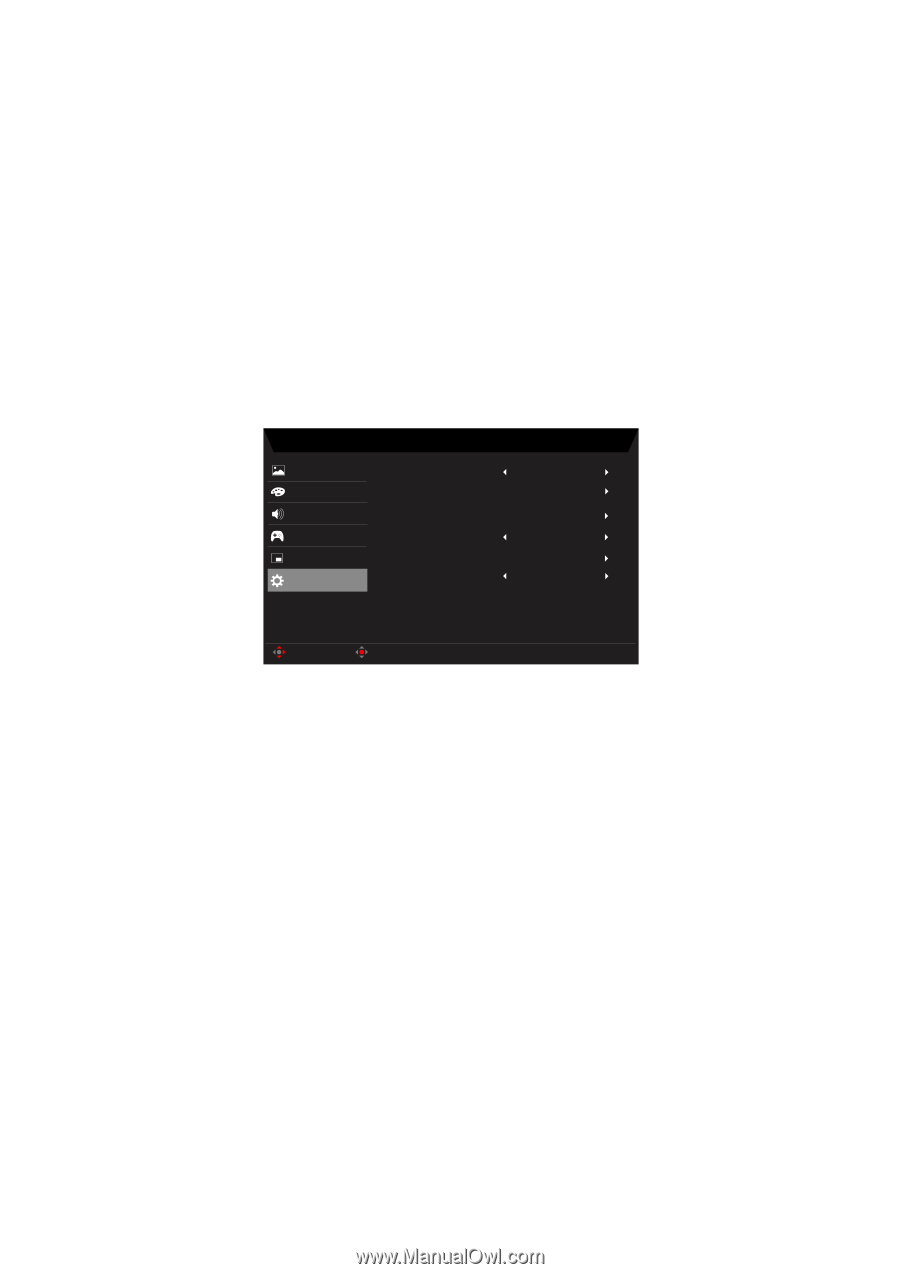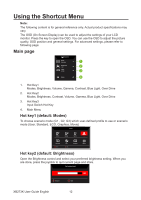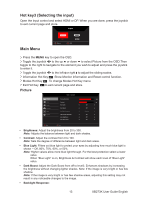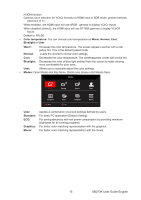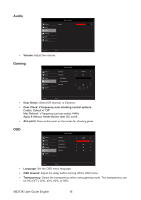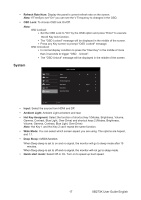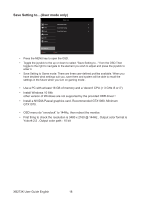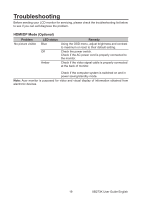Acer XB273K User Manual - Page 28
System, Refresh Rate Num, OSD Lock, Input, Ambient Light, Hot Key Assigment, Wide Mode, Deep Sleep
 |
View all Acer XB273K manuals
Add to My Manuals
Save this manual to your list of manuals |
Page 28 highlights
• Refresh Rate Num: Display the panel's current refresh rate on the screen. Note: If FreeSync set "On" you can see the V Frequency to changes in the OSD. • OSD Lock: To choose OSD lock On/Off. Note: OSD Locked: ● Set the OSD Lock to "On" by the OSD option and press "Enter" to execute the All Key lock function. ● The "OSD Locked" message will be displayed in the middle of the screen. ● Press any Key screen to prompt "OSD Locked" message. OSD Unlocked: ● In normal display condition to press the "Navi Key" in the middle of more than 3 seconds to trigger "OSD Unlock". ● The "OSD Unlock" message will be displayed in the middle of the screen. System Picture Color Audio Gaming OSD System Mode - Standard Input Ambient Light Hot Key Assignment Wide Mode Deep Sleep Quick Start Mode DP Aspect Off Move Enter Quick Start Mode • Input: Select the source from HDMI and DP. • Ambient Light: Ambient Light at bottom and rear. • Hot Key Assigment: Select the function of shortcut key 1(Modes, Brightness, Volume, Gamma, Contrast, Blue Light, Over Drive) and shortcut keys 2 (Modes, Brightness, Volume, Gamma, Contrast, Blue Light, Over Drive) Note: Hot Key 1 and Hot Key 2 can't repeat the same function. • Wide Mode: You can select which screen aspect you are using. The options are Aspect, and 1:1. • Deep Sleep: nVIDIA function. When Deep sleep is set to on and no signal, the monitor will go to sleep mode after 15 minutes, When Deep sleep is set to off and no signal, the monitor will not go to sleep mode. • Quick start mode: Select Off or On. Turn on to speed up boot speed. 17 XB273K User Guide English