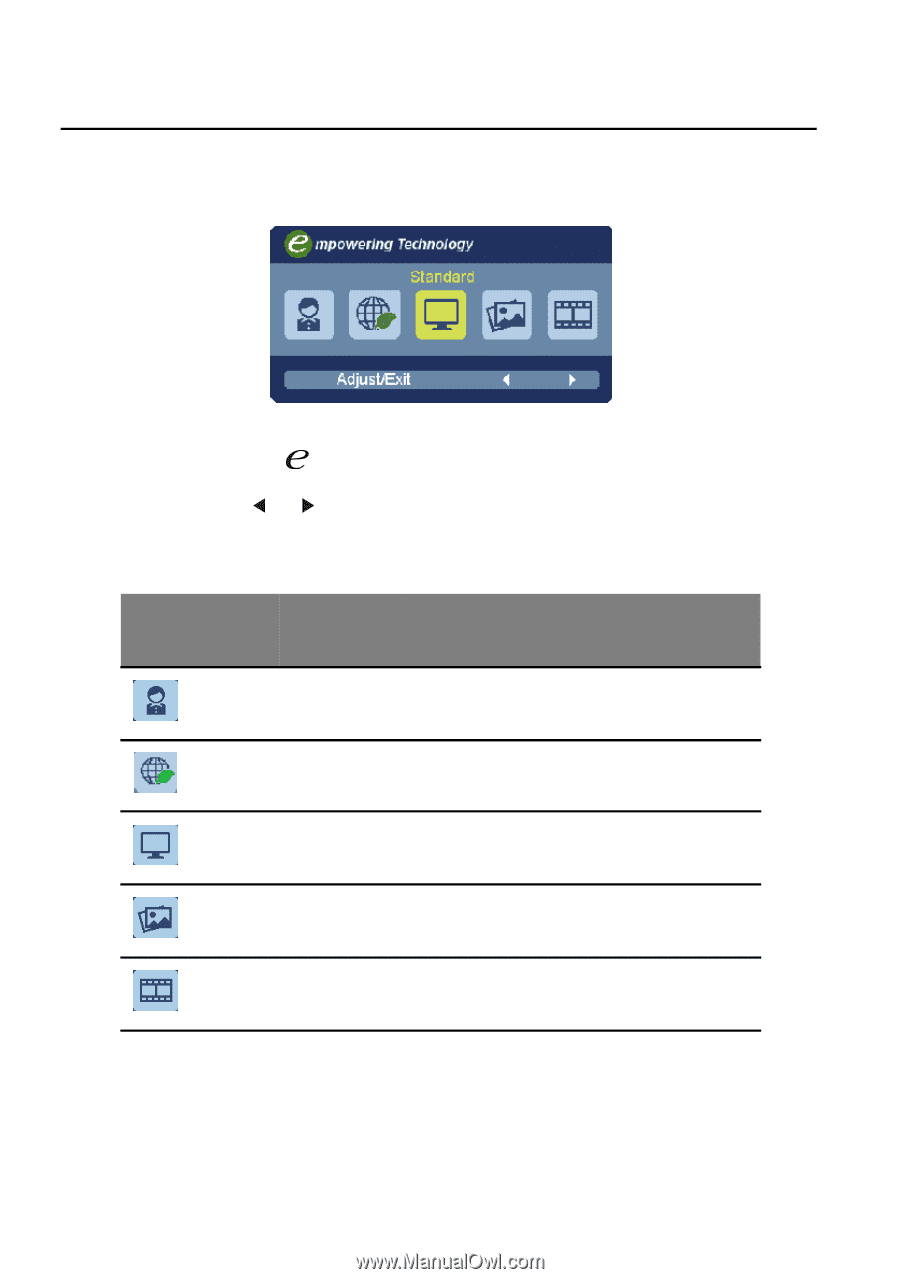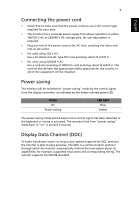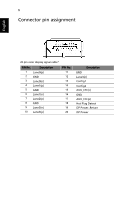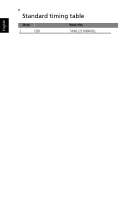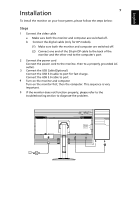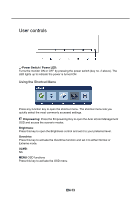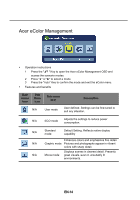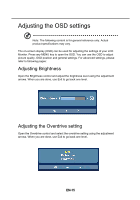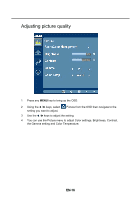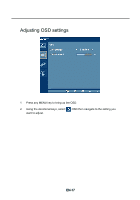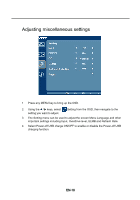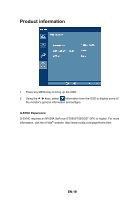Acer XB280HK User Manual - Page 22
Acer eColor Management, EN-14
 |
View all Acer XB280HK manuals
Add to My Manuals
Save this manual to your list of manuals |
Page 22 highlights
Acer eColor Management • Operation instructions 1 Press the " " Key to open the Acer eColor Management OSD and access the scenario modes. 2 Press " " or " " to select a mode. 3 Press the "Auto" Key to confirm the mode and exit the eColor menu. • Features and benefits Main menu icon Sub Menu icon Sub menu item Description N/A User mode User defined. Settings can be fine-tuned to suit any situation. N/A ECO mode Adjusts the settings to reduce power consumption. N/A Standard mode Default Setting. Reflects native display capability Enhances colors and emphasizes fine detail. N/A Graphic mode Pictures and photographs appear in vibrant colors with sharp detail. Displays scenes in clearest detail. Presents N/A Movie mode great visuals, even in unsuitably lit environments. EN-14