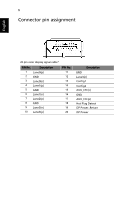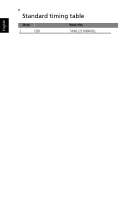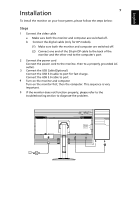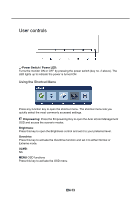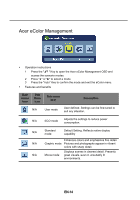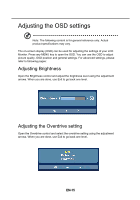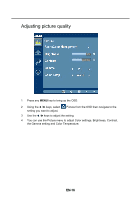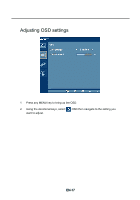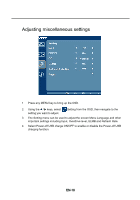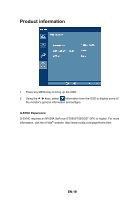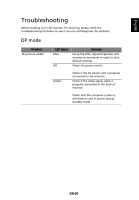Acer XB280HK User Manual - Page 23
Adjusting the OSD settings, Adjusting Brightness
 |
View all Acer XB280HK manuals
Add to My Manuals
Save this manual to your list of manuals |
Page 23 highlights
Adjusting the OSD settings Note: The following content is for general reference only. Actual product specifications may vary. The on-screen display (OSD) can be used for adjusting the settings of your LCD Monitor. Press any MENU key to open the OSD. You can use the OSD to adjust picture quality, OSD position and general settings. For advanced settings, please refer to following pages: Adjusting Brightness Open the Brightness control and adjust the brightness level using the adjustment arrows. When you are done, use Exit to go back one level. Adjusting the Overdrive setting Open the Overdrive control and select the overdrive setting using the adjustment arrows. When you are done, use Exit to go back one level. EN-15
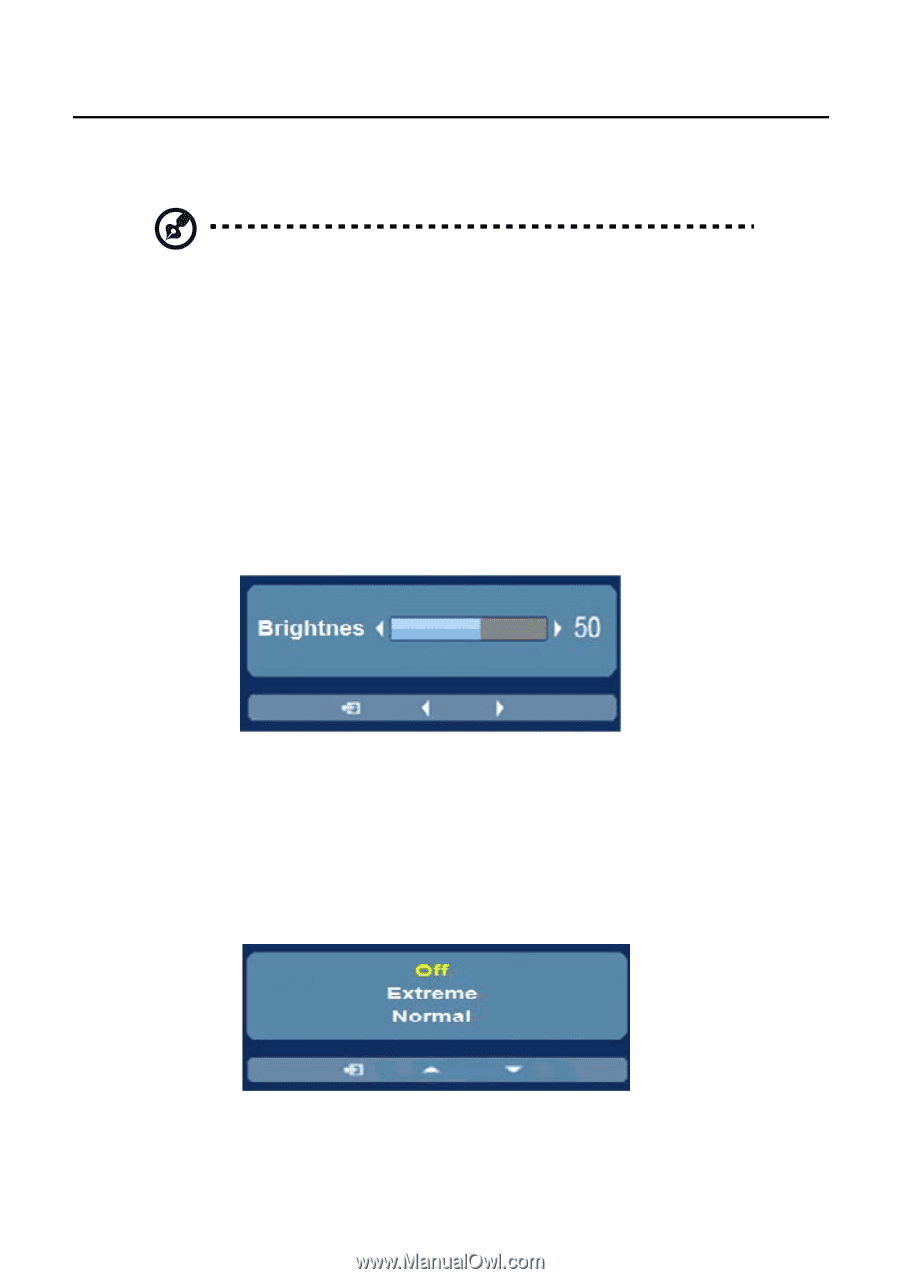
EN-15
Adjusting the OSD settings
Note: The following content is for general reference only. Actual
product specifications may vary.
The on-screen display (OSD) can be used for adjusting the settings of your LCD
Monitor. Press any MENU key to open the OSD. You can use the OSD to adjust
picture quality, OSD position and general settings. For advanced settings, please
refer to following pages:
Adjusting Brightness
Open the Brightness control and adjust the brightness level using the adjustment
arrows. When you are done, use Exit to go back one level.
Adjusting the Overdrive setting
Open the Overdrive control and select the overdrive setting using the adjustment
arrows. When you are done, use Exit to go back one level.