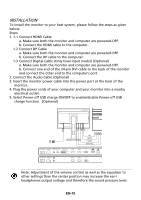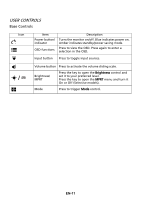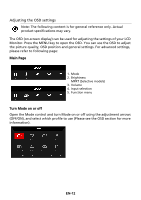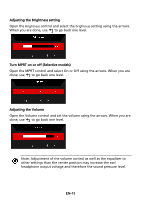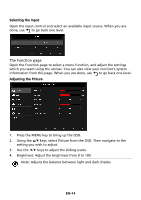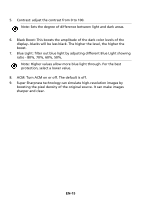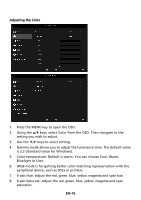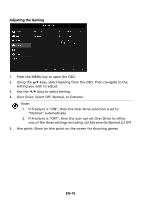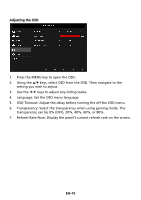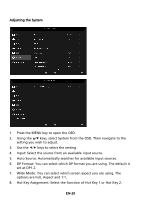Acer XF250QB User Manual - Page 25
EN-15
 |
View all Acer XF250QB manuals
Add to My Manuals
Save this manual to your list of manuals |
Page 25 highlights
5. Contrast: adjust the contrast from 0 to 100. Note: Sets the degree of difference between light and dark areas. 6. Black Boost: This boosts the amplitude of the dark color levels of the display- blacks will be less black. The higher the level, the higher the boost. 7. Blue Light: filter out blue light by adjusting different Blue Light showing ratio - 80%, 70%, 60%, 50%. Note: Higher values allow more blue light through. For the best protection, select a lower value. 8. ACM: Turn ACM on or off. The default is off. 9. Super Sharpness technology can simulate high-resolution images by boosting the pixel density of the original source. It can make images sharper and clear. EN-15
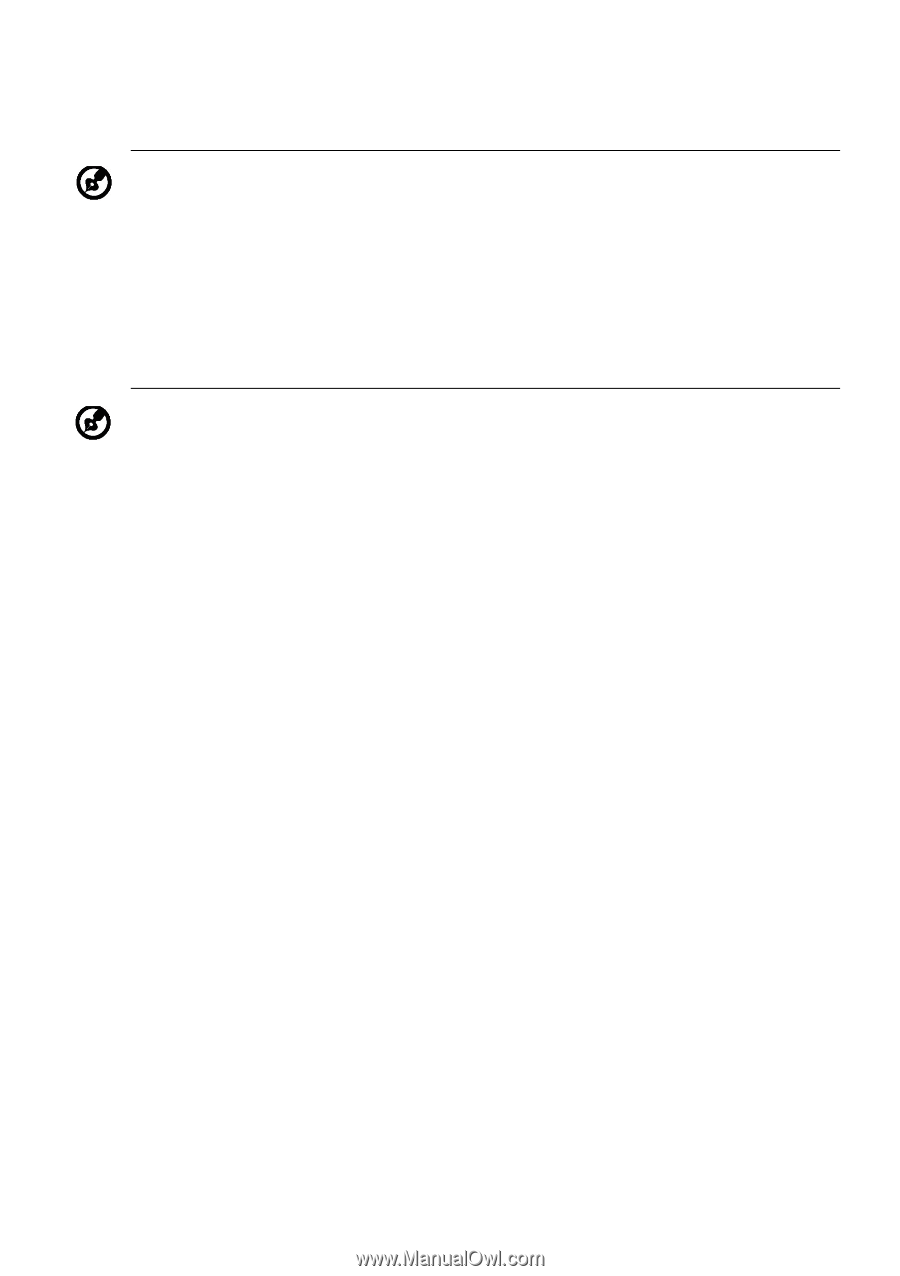
EN-15
5.
Contrast: adjust the contrast from 0 to 100.
6.
Black Boost: This boosts the amplitude of the dark color levels of the
display– blacks will be less black. The higher the level, the higher the
boost.
7.
Blue Light: filter out blue light by adjusting different Blue Light showing
ratio - 80%, 70%, 60%, 50%
.
8.
ACM: Turn ACM on or off. The default is off.
9.
Super Sharpness technology can simulate high-resolution images by
boosting the pixel density of the original source. It can make images
sharper and clear.
Note: Sets the degree of difference between light and dark areas.
Note: Higher values allow more blue light through. For the best
protection, select a lower value.