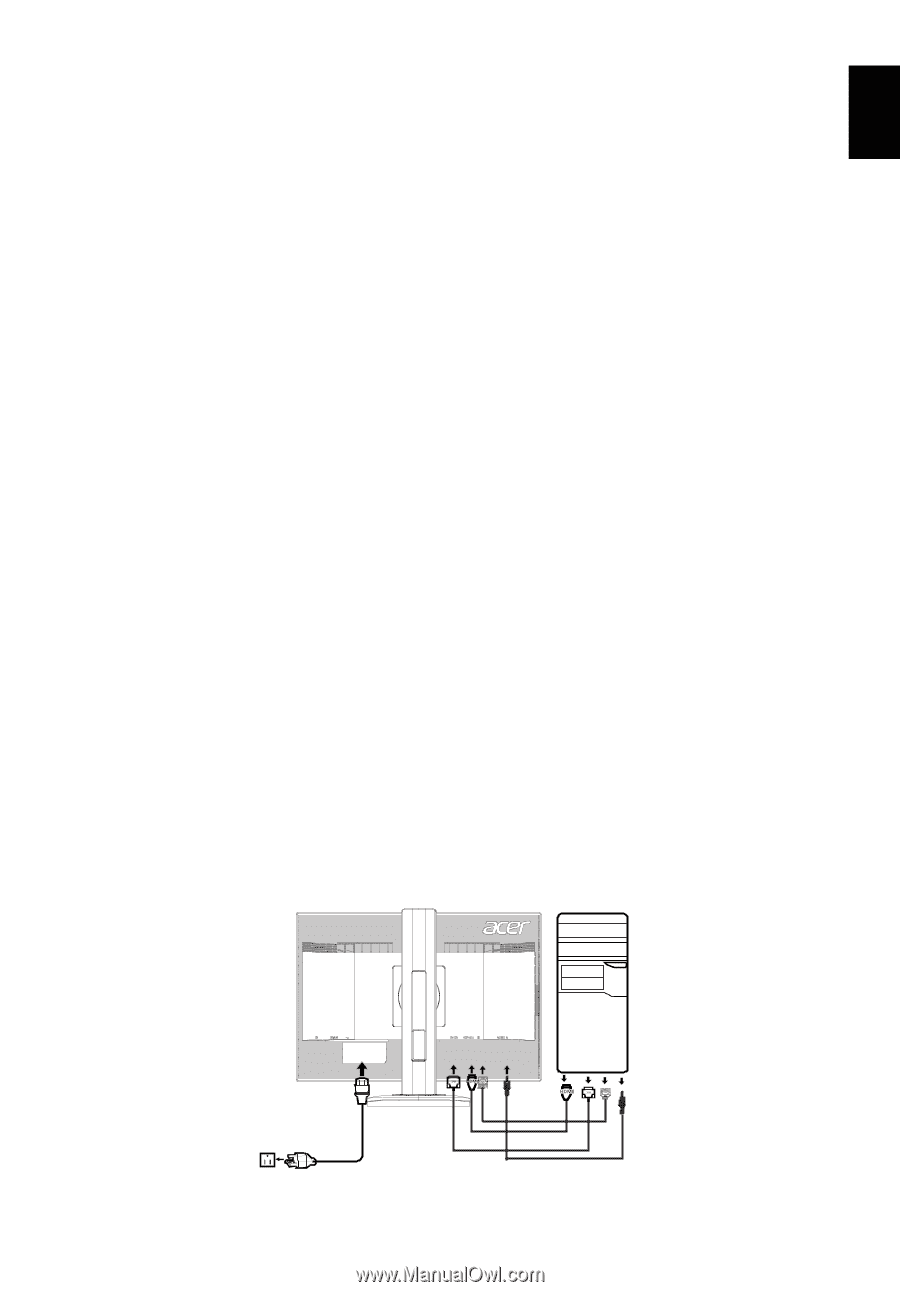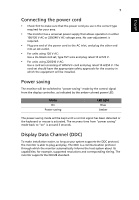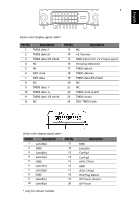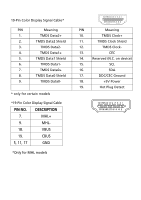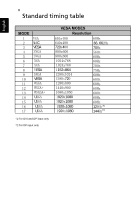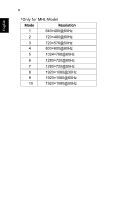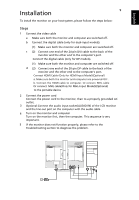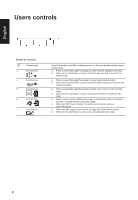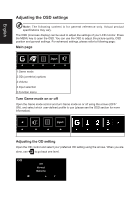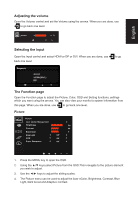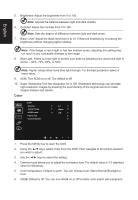Acer XF290C User Manual - Page 22
Installation
 |
View all Acer XF290C manuals
Add to My Manuals
Save this manual to your list of manuals |
Page 22 highlights
English Installation 9 To install the monitor on your host system, please follow the steps below: Steps 1 Connect the video cable a Make sure both the monitor and computer are switched off. b Connect the digital cable (only for dual-input models). (1) Make sure both the monitor and computer are switched off. c (2) Connect one end of the 24-pin DVI cable to the back of the monitor and the other end to the computer's port. Connect the digital cable (only for DP models). (1) Make sure both the monitor and computer are switched off. d (2) Connect one end of the 20-pin DP cable to the back of the monitor and the other end to the computer's port. Connect HDMI Cable (Only for HDMI-Input Model)(Optional) a. Make sure both the monitor and computer are powered-OFF. b. Connect the HDMI cable to computer. Or connect MHL cable Or connect MHL cable(Only for MHL-Input Model)(Optional) to the portable device 2 Connect the power cord Connect the power cord to the monitor, then to a properly grounded AC outlet. 3 Optional:Connect the audio input socket(AUDIO IN) of the LCD monitor and the line-out port on the computer with the audio cable. 4 Turn on the monitor and computer Turn on the monitor first, then the computer. This sequence is very important. 5 If the monitor does not function properly, please refer to the troubleshooting section to diagnose the problem. 2