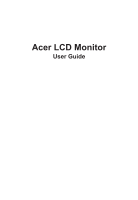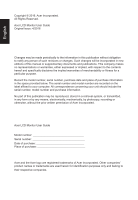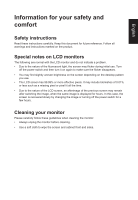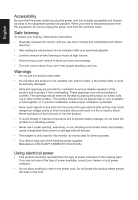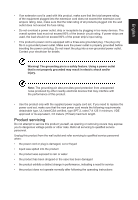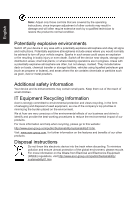Acer XR382CQK User Manual
Acer XR382CQK Manual
 |
View all Acer XR382CQK manuals
Add to My Manuals
Save this manual to your list of manuals |
Acer XR382CQK manual content summary:
- Acer XR382CQK | User Manual - Page 1
Acer LCD Monitor User Guide - Acer XR382CQK | User Manual - Page 2
. Acer Incorporated. All Rights Reserved. Acer LCD Monitor User Guide Original Issue: 4/2016 Changes may be made periodically to the information in this publication without obligation to notify any person of such revisions or changes. Such changes will be incorporated in new editions of this manual - Acer XR382CQK | User Manual - Page 3
carefully. Keep this document for future reference. Follow all warnings and instructions marked on the product. Special notes on LCD monitors The following are normal with the LCD monitor and do not indicate a problem. • Due to the nature of the fluorescent light, the screen may flicker during - Acer XR382CQK | User Manual - Page 4
from the electrical outlet. Safe listening To protect your hearing, follow these instructions. • Gradually increase the volume until you can hear it clearly and current or damage internal devices. • The adapter is only used for this monitor, do not be used for other purposes. • Your device uses one - Acer XR382CQK | User Manual - Page 5
or its equivalent, 4.6 meters (15 feet) maximum length. Product servicing Do not attempt to service this product yourself, as opening or removing covers may expose you to performance, indicating a need for service • the product does not operate normally after following the operating instructions - Acer XR382CQK | User Manual - Page 6
and help when recycling, please go to this website: http://www.acer-group.com/public/Sustainability/sustainability01.htm Visit www.acer-group.com for further information on the features and benefits of our other products. Disposal instructions Do not throw this electronic device into the trash when - Acer XR382CQK | User Manual - Page 7
section provides tips for more comfortable computer use. Finding your comfort zone Find your comfort zone by adjusting the viewing angle of the monitor, using a footrest, or raising your sitting height to achieve maximum comfort. Observe the following tips: • refrain from staying too long in one - Acer XR382CQK | User Manual - Page 8
sections provide suggestions on how to reduce eyestrain. Eyes • Rest your eyes frequently. • Give your eyes regular breaks by looking away from the monitor and focusing on a istant point. • Blink frequently to keep your eyes from drying out. Display • Keep your display clean. • Keep your head at - Acer XR382CQK | User Manual - Page 9
ë Tel: +39-02-939-921, Fax: +39-02 9399-2913 www.acer.it Product: Handelsnaam: Modelnummer: SKU-nummer: LCD-monitor Acer XR342CK XR342CK xxxxxx; ("x" = 0~9, a ~ z, A ~ Z, of leeg) Wij, Acer Incorporated, verklaren hierbij onder exclusieve verantwoordelijkheid dat het hierboven beschreven product - Acer XR382CQK | User Manual - Page 10
Tel: +39-02-939-921, Fax: +39-02 9399-2913 www.acer.it Product: Handelsnaam: Modelnummer: SKU-nummer: LCD-monitor Acer XR382CQK XR382CQK xxxxxx; ("x" = 0~9, a ~ z, A ~ Z, of leeg) Wij, Acer Incorporated, verklaren hierbij onder exclusieve verantwoordelijkheid dat het hierboven beschreven product - Acer XR382CQK | User Manual - Page 11
S. A. Tel : 254-298-4000 Fax : 254-298-4147 www.acer.com Federal Communications Commission Declaration of Conformity This device complies with Part 15 Phone No.: Fax No.: LCD Monitor XR342CK/XR382CQK XR342CK/XR382CQK xxxxxx ("x" = 0~9, a ~ z, or A ~ Z) Acer America Corporation 333 West San Carlos - Acer XR382CQK | User Manual - Page 12
instructions iii Special notes on LCD monitors iii Cleaning your monitors iii Accessibility iv Safe listening iv Warnings iv Using electrical power iv Product servicing 10 Using the Shortcut Menu 11 The Function page 12 Troubleshooting 17 HDMI/DP/DP ALT Mode (Optional) 17 - Acer XR382CQK | User Manual - Page 13
you unpack the box, and save the packing materials in case you need to ship or transport the monitor in the future. LCD monitor Quick start guide AC Adapter XR342CK/XR382CQK DP Cable (Optional) HDMI cable (Optional) AC Power cord USB 3.1 Type C-C cable (Optional) MHL cable (Optional) Wall - Acer XR382CQK | User Manual - Page 14
In oder to optimize the best viewing position, you can adjust the height/tilt of the monitor. • Height Adjustment After pressing the top of the monitor then you can adjust the height of the monitor. 1 2 130mm • Tilt Please see the illustration below for an example of the tilt range. Only at - Acer XR382CQK | User Manual - Page 15
the power cord you use is the correct type required for your area. • The monitor has a universal power supply that allows operation in either 100/120 V AC or the country in which the equipment will be installed. Power saving The monitor will be driven into "Power Saving" mode by the control signal - Acer XR382CQK | User Manual - Page 16
to plug-and-play. The DDC is a communication protocol through which the monitor automatically informs the host system about its capabilities; for example, supported resolutions and corresponding timing. The monitor supports the DDC2B standard. 20-pin color display signal cable PIN No. Description - Acer XR382CQK | User Manual - Page 17
English 19-pin color display signal cable PIN No. Description 1 TMDS Data2+ 3 TMDS Data25 TMDS Data1 Shield 7 TMDS Data0+ 9 TMDS Data011 TMDS Clock Shield 13 CEC 15 SCL 17 DDC/CEC Ground 19 Hot Plug Detect PIN No. Description 2 TMDS Data2 Shield 4 TMDS Data1+ 6 TMDS Data18 TMDS Data0 Shield 10 - Acer XR382CQK | User Manual - Page 18
RB (10bit) No 3440x1440@75 RB (8bit) No 2560x1440@60 RB 1920x1080@60 1920x1080@60 (8bit) (10bit) (8bit) No Yes Yes Yes Yes Yes XR382CQK 2560x1440@60 RB (10bit) 3840x1600@75 RB (10bit) No 3840x1600@75 RB (8bit) No 2560x1440@60 RB 1920x1080@60 1920x1080@60 (8bit) (10bit) (8bit - Acer XR382CQK | User Manual - Page 19
6 SVGA 7 SVGA 8 SVGA 9 SVGA 10 MAC 11 XGA 12 XGA 13 XGA 14 MAC 15 VESA 16 VESA 17 SXGA 18 SXGA 19 VESA 20 WXGA 21 WXGA+ 22 WSXGA+ 23 FHD 24 Wide HD 25 QHD 26 QHD 27 QHD ① HDMI 2.0 only Resolution 640x480 640x480 640x480 640x480 720x400 - Acer XR382CQK | User Manual - Page 20
English Standard timing table(XR382CQK) MODE 1 2 3 4 5 6 7 8 9 10 11 12 13 14 15 16 17 18 19 20 21 22 23 24 25 26 27 VGA VGA VGA MAC VESA SVGA SVGA SVGA SVGA MAC XGA XGA XGA MAC VESA VESA SXGA SXGA VESA WXGA WXGA+ WSXGA+ FHD Wide HD WQHD+ WQHD+ WQHD+ VESA MODE Resolution 640x480 640x480 - Acer XR382CQK | User Manual - Page 21
unplug your computer's power cord. 2. Connect the signal cable to the HDMI (optional) and /or DP (optional) and /or MHL (optional) input socket of the monitor, and the HDMI (optional) and /or DP (optional) and /or MHL (optional) output socket of the graphics card on the computer. Then tighten the - Acer XR382CQK | User Manual - Page 22
Function Menu is active, press this key to view the basic information for your monitor and current input or reset the custom color settings to the factory defaults. and lowlatency display update. Free-Sync(XR382CQK): It can allow a Free-Sync supported graphics source to dynamically adjust display - Acer XR382CQK | User Manual - Page 23
content is for general reference only. Actual product specifications may vary. The OSD (onscreen display) can be used to adjust the settings of your LCD monitor. Press the MENU key to open the OSD. You can use the OSD to adjust the picture quality, OSD position and general settings. For advanced - Acer XR382CQK | User Manual - Page 24
English Selecting the input Open the Input control and select HDMI2.0, HDMI (MHL2.1), DP ALT, DP In or Auto Source. When you are done, press the joystick to exit current page and store. Input Input HDMI2.0 Auto Source Off Move Enter The Function page Open the Function page to adjust the functions - Acer XR382CQK | User Manual - Page 25
English shown -- 80%, 70%, 60%, or 50 Note: Higher values allow more blue light through. For the best protection select a lower value. 9. ACM: Turn ACM on or off. The default is off. 10. Super Sharpness: Turn the Super Sharpness On or Off. Super Sharpness technology can simulate high-resolution - Acer XR382CQK | User Manual - Page 26
enter it. 3. Toggle to the left or right to adjust the sliding scales. 4. Volume: Adjust the volume 5. DTS: Turn DTS Sound On or Off. Your monitor is equipped with two 7W speakers on the rear. DTS Sound is stratified and creates a remarkable sonic flow. Gaming Game Mode - User Picture Color Audio - Acer XR382CQK | User Manual - Page 27
English OSD Picture Color Audio Gaming OSD System Game Mode - User Language OSD Timeout Transparency Refresh rate num English Off Off 120 X Save setting to... Move Enter 1. Press the MENU key to open the OSD. 2. Toggle the joystick to the up or down to select OSD from the OSD.Then toggle to the - Acer XR382CQK | User Manual - Page 28
extend or clone. Clone Mode is not supported with Adaptive-Sync. 7. DP Format :Default is DP1.2, can selection DP support DP1.1 or DP1.2 format. 8. Wide Contrast, Blue Light, Over Drive,PIP/PBP) 12. DDC/CI: Allows the monitor settings to be set through the software on the PC. Note: DDC/CI, short - Acer XR382CQK | User Manual - Page 29
in the future when you turn on gaming mode . Troubleshooting Before sending your LCD monitor for servicing, please check the troubleshooting list below to see if you can self-diagnose the problem. HDMI/DP/DP ALT Mode (Optional) Problem No picture visible LED status Blue Off Remedy Using the
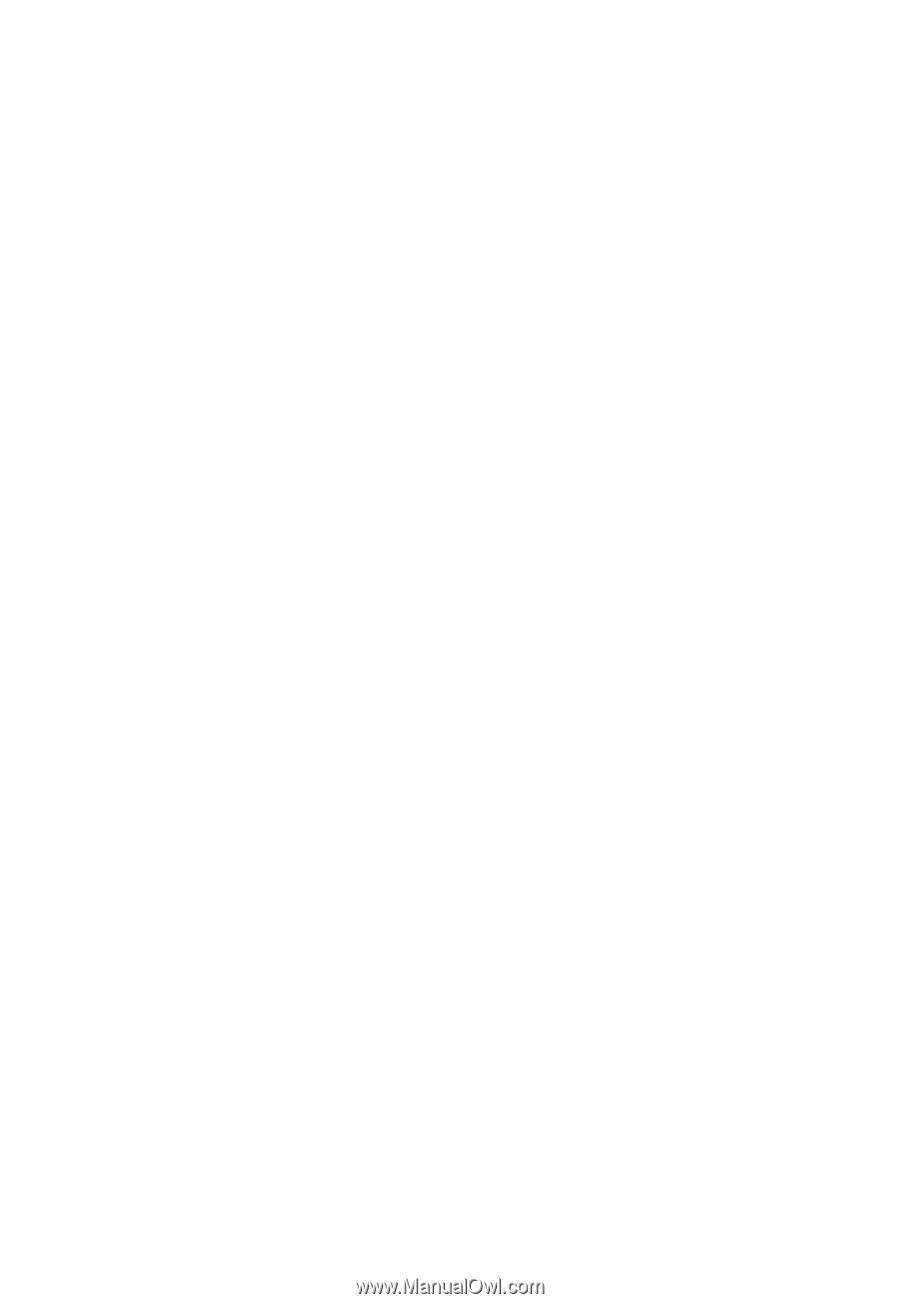
Acer LCD Monitor
User Guide