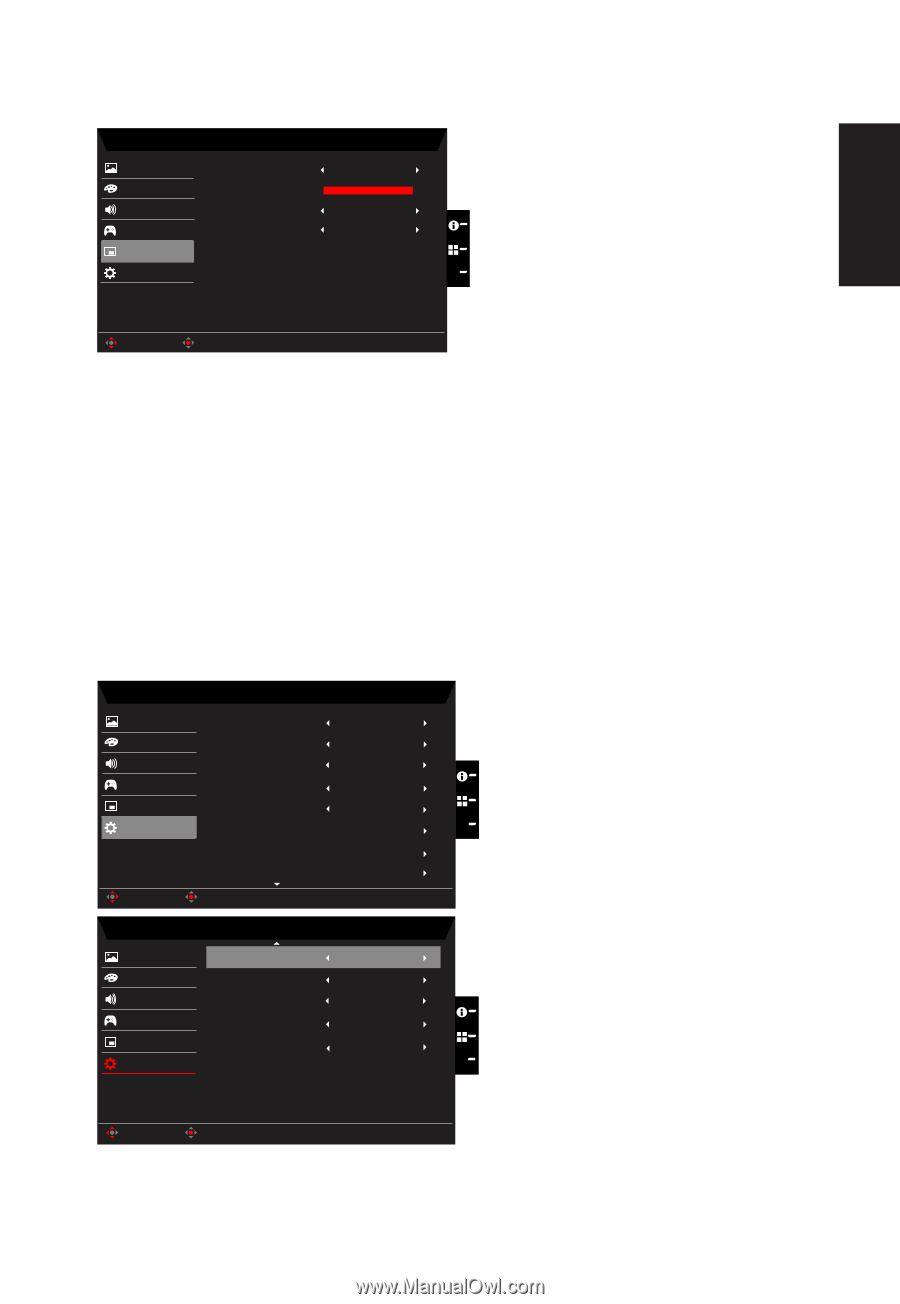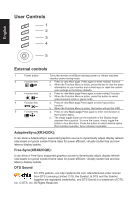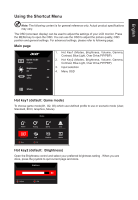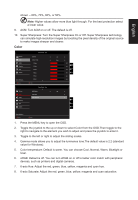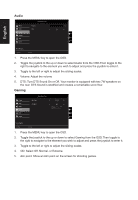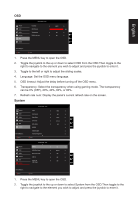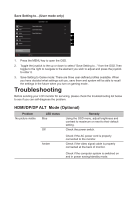Acer XR382CQK User Manual - Page 27
Language: Set the OSD menu language.
 |
View all Acer XR382CQK manuals
Add to My Manuals
Save this manual to your list of manuals |
Page 27 highlights
English OSD Picture Color Audio Gaming OSD System Game Mode - User Language OSD Timeout Transparency Refresh rate num English Off Off 120 X Save setting to... Move Enter 1. Press the MENU key to open the OSD. 2. Toggle the joystick to the up or down to select OSD from the OSD.Then toggle to the right to navigate to the element you wish to adjust and press the joystick to enter it. 3. Toggle to the left or right to adjust the sliding scales. 4. Language: Set the OSD menu language. 5. OSD timeout: Adjust the delay before turning off the OSD menu. 6. Transparency: Select the transparency when using gaming mode. The transparency can be 0% (OFF), 20%, 40%, 60%, or 80%. 7. Refresh rate num: Display the panel's current refresh rate on the screen. System Game Mode - User Picture Color Audio Gaming OSD System Save setting to... Move Input Auto Source Daisy Chian DP Format Wide Mode PIP/PBP Ambient Light Hot Key Assignment Enter MHL Off Clone DP 1.2 Full X Game Mode - User Picture Color Audio Gaming OSD System DDC/CI HDMI Black Level Quick start mode USB 3.0 Power-off USB Charge On Nomal Off Off Off X Save setting to... Move Enter 1. Press the MENU key to open the OSD. 2. Toggle the joystick to the up or down to select System from the OSD.Then toggle to the right to navigate to the element you wish to adjust and press the joystick to enter it.