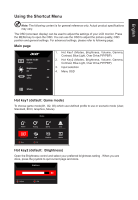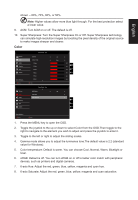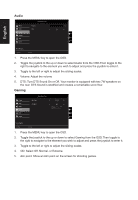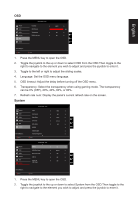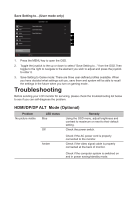Acer XR382CQK User Manual - Page 28
DP Format :Default is DP1.2, can selection DP support DP1.1 or DP1.2 format.
 |
View all Acer XR382CQK manuals
Add to My Manuals
Save this manual to your list of manuals |
Page 28 highlights
3. Toggle to the left or right to adjust the sliding scales. 4. Input: Select the source from DP In, HDMI 2.0,HDMI(MHL),or DP ALT. 5. Auto Source:The default is "On", can support auto search for signal source in order. 6. Daisy Chain: Default is extend, can select daisy chain function extend or clone. Clone Mode is not supported with Adaptive-Sync. 7. DP Format :Default is DP1.2, can selection DP support DP1.1 or DP1.2 format. 8. Wide mode: You can select which screen aspect you are using. The options are Full, Aspect, and 1:1. 9. PIP/PBP settings 10. Ambient light: Adjust the lighting effects, color, and style. When choosing lighting effects by MNT Status, following colors will be shown: White: Normal mode. Red: Adaptive-Sync mode. 11. Hotkey Assigment: Select the function of shortcut key 1(Modes, Brightness, Volume, Gamma, Contrast, Blue Light, Over Drive,PIP/PBP) and shortcut keys 2 (Modes, Brightness, Volume, Gamma, Contrast, Blue Light, Over Drive,PIP/PBP) 12. DDC/CI: Allows the monitor settings to be set through the software on the PC. Note: DDC/CI, short for Display Data Channel/Command Interface, which allows monitor controls to be sent via software. 13. HDMI Black level setting. 14. Quick start mode: Select Off or On. Turn on to speed up boot speed. 15. DP ALT Mode: Default set USB 3.0 function OFF. Turn on USB 3.0 function, Using higher speed for data transport, display port only occupy on two lanes. On: Using 2 lanes for USB 3.0 high speed data and 2 lanes for DisplayPort signal. DP ALT maximum display resolution is QHD (3440x1440-30Hz). Off: Using full lanes to transport DisplayPort signal. DP ALT maximum display resolution is 4K (3440x1440-75Hz) 16. Power-off USB charge: Turn On or Off.