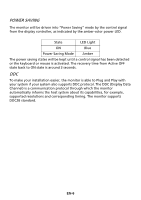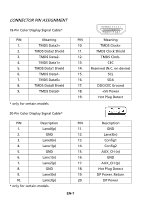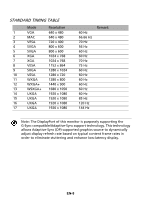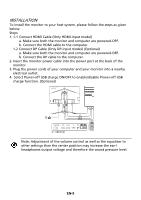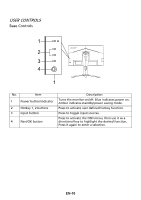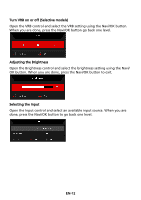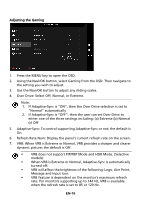Acer XV253QP User Manual - Page 21
Adjusting the OSD settings
 |
View all Acer XV253QP manuals
Add to My Manuals
Save this manual to your list of manuals |
Page 21 highlights
Adjusting the OSD settings Note: The following content is for general reference only. Actual product specifications may vary. The OSD (on-screen display) can be used for adjusting the settings of your LCD Monitor. Press the MENU key to open the OSD. You can use the OSD to adjust the picture quality, OSD position and general settings. For advanced settings, please refer to following page: Main Page The default function for buttons 1 and 2 are VRB and Brightness. You can use the Hot Key Assignment function to set these buttons to your preferred functions. 1. VRB 2. Brightness 3. Input 4. Menu Turn Modes on or off From any function page, press to open the Modes control and select which user-defined profile to use (please see the OSD section for more information). EN-11