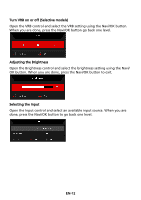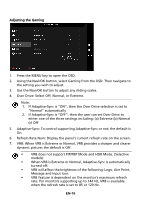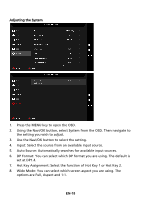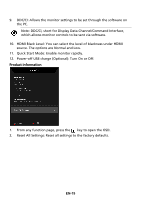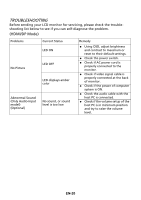Acer XV253QP User Manual - Page 27
If Adaptive-Sync is ON, then the Ultra-Low Latency is
 |
View all Acer XV253QP manuals
Add to My Manuals
Save this manual to your list of manuals |
Page 27 highlights
8. Ultra-Low Latency: Select On to speed up the processing time of the display switching process. Note: 1. If Adaptive-Sync is "ON", then the Ultra-Low Latency is automatically turned On and grayed out. 2. Ultra-Low Latency is not supported at resolutions below 800 x 600. 9. Aim Point: Show an Aim point on the screen for shooting games. Adjusting the OSD 1. Press the MENU key to open the OSD. 2. Using the Navi/OK button, select OSD from the OSD. Then navigate to the setting you wish to adjust. 3. Use the Navi/OK button to adjust any sliding scales. 4. Language: Set the OSD menu language. 5. OSD Timeout: Adjust the delay before turning the off the OSD menu. 6. Transparency: Select the transparency when using gaming mode. The transparency can be 0% (OFF), 20%, 40%, 60%, or 80%. 7. OSD Lock: OSD Lock function is used to prevent OSD button from being pressed accidentally. To remove the OSD Lock message, press and hold the Navi/OK button continuously for 3 seconds until the message disappears. If the OSD Lock message remains, please check whether the Navi/OK button is stuck. EN-17