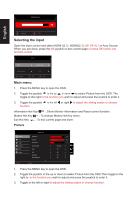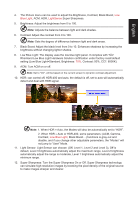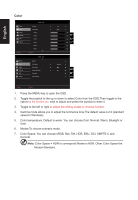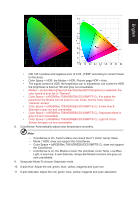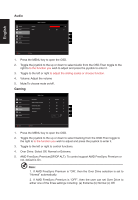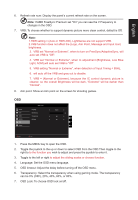Acer XV282KKV User Manual - Page 22
Selecting the input, Main menu, Picture
 |
View all Acer XV282KKV manuals
Add to My Manuals
Save this manual to your list of manuals |
Page 22 highlights
Brightness 70 English Adjust OK Selecting the input Open the Input control and select HDMI1(2.1), HDMI2(2.1), DP, DP ALT or Auto Source. When you are done, press the left joystick to exit current page or press OK button into function control Input Input HDMI1 (2.1) Auto Source Move On OK Exit Main menu 1. Press the MENU key to open the OSD. 2. Toggle the joystick to the up or down to select Picture from the OSD. The toggle to the right to the function you wish to adjust and press the joystick to enter it. 3. Toggle the joystick function. to the left or right to adjust the sliding scales or choose Information Hot Key : Show Monitor Information and Reset control function. Modes Hot Key : To change Modes Hot Key menu. Exit Hot Key X : To exit current page and store. Picture Picture Color Audio Gaming OSD System Mode - User Brightness Contrast Black Boost Low Blue Light ACM HDR LightSense Super Sharpness Standard Off Off Off Off 70 50 5 X Move Enter 1. Press the MENU key to open the OSD. 2. Toggle the joystick to the up or down to select Picture from the OSD.Then toggle to the right to to the function you wish to adjust and press the joystick to enter it. 3. Toggle to the left or right to adjust the sliding scales or choose function.