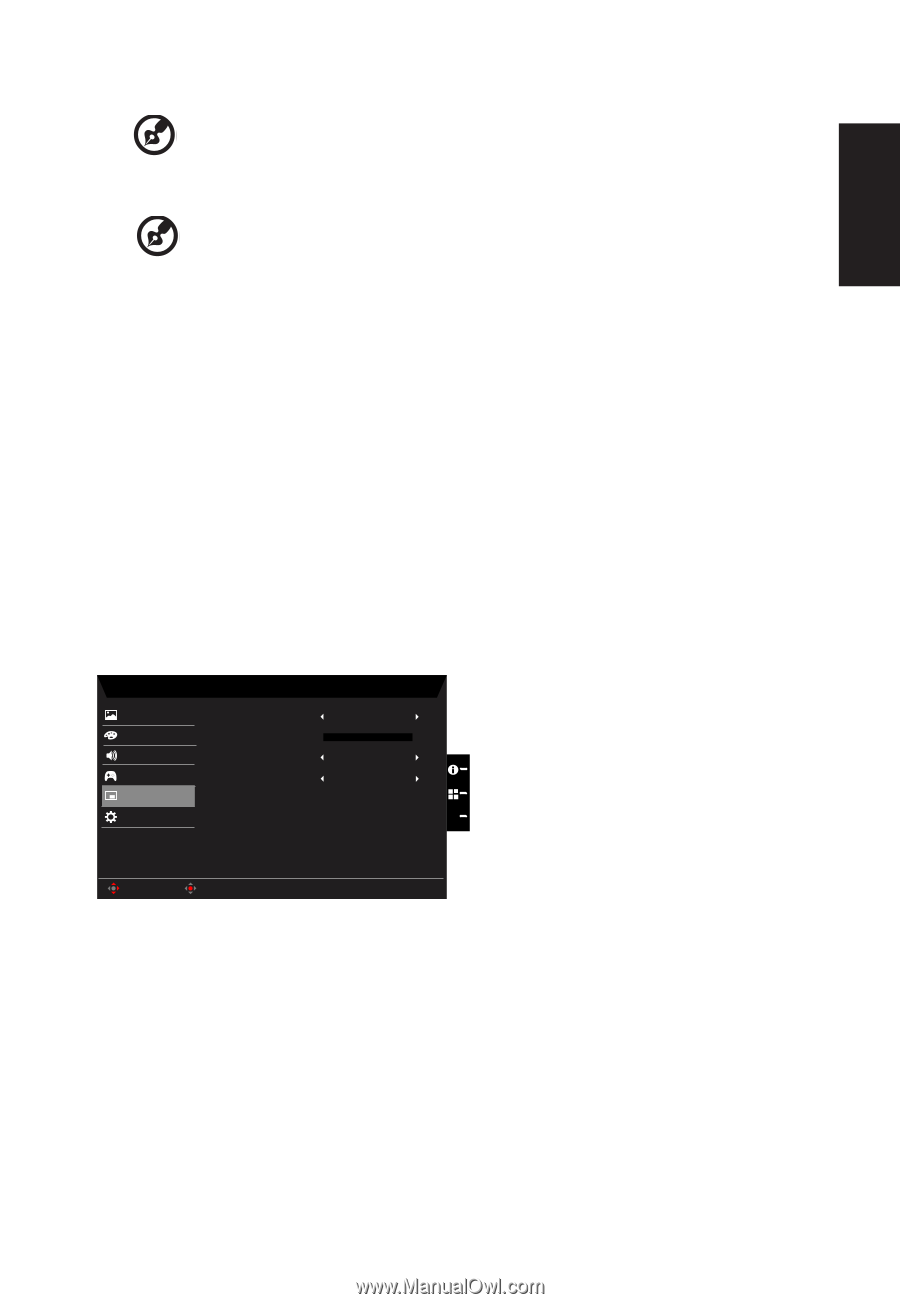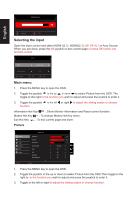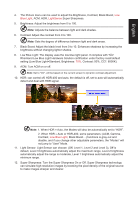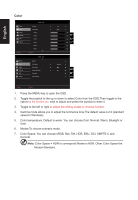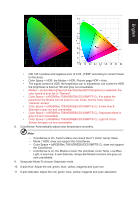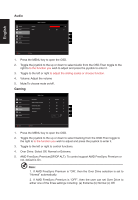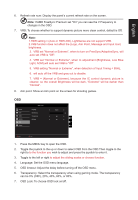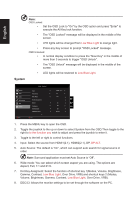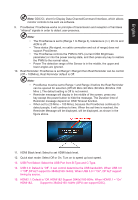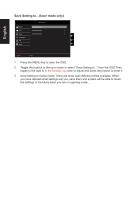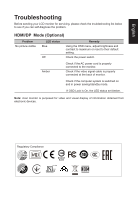Acer XV282KKV User Manual - Page 27
If AMD FreeSync Premium set On you can see the V Frequency to, VRB set Normal or Extreme
 |
View all Acer XV282KKV manuals
Add to My Manuals
Save this manual to your list of manuals |
Page 27 highlights
English 6. Refresh rate num: Display the panel's current refresh rate on the screen Note: If AMD FreeSync Premium set "On" you can see the V Frequency to changes in the OSD. 7. VRB: To choose whether to support dynamic picture more clean control, default is Off Note: 1.HDR setting = (Auto or HDR-400), LightSense are not support VRB. 2.VRB function does not affect the (Logo, Aim Point, Message and Input Icon) brightness. 3. VRB set "Normal or Extreme", when to turn on FreeSync/AdaptiveSync, will auto set VRB is "Off". 4. VRB set "Normal or Extreme", when to adjustment (Brightness, Low Blue Light, ACM),will auto set VRB is "Off". 5. VRB setting "Normal or Extreme", when detection of Input Timing < 85Hz, 6. will auto off the VRB and gray out to disable. 7. VRB = (Normal or Extreme), because the IC control dynamic picture is cleaner, so the overall Brightness will be dark, "Extreme" will be darker than "Normal". 8. Aim point: Show an Aim point on the screen for shooting games. OSD Picture Color Audio Gaming OSD System Mode - User Language OSD Timeout Transparency OSD Lock English Off Off 10 X Move Enter 1. Press the MENU key to open the OSD. 2. Toggle the joystick to the up or down to select OSD from the OSD.Then toggle to the right to to the function you wish to adjust and press the joystick to enter it. 3. Toggle to the left or right to adjust the sliding scales or choose function. 4. Language: Set the OSD menu language. 5. OSD timeout: Adjust the delay before turning off the OSD menu. 6. Transparency: Select the transparency when using gaming mode. The transparency can be 0% (OFF), 20%, 40%, 60%, or 80%. 7. OSD Lock: To choose OSD lock on/off.