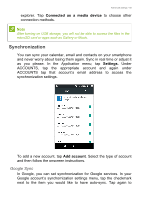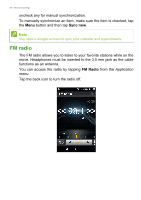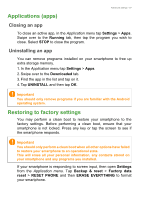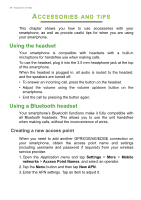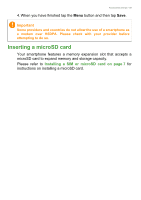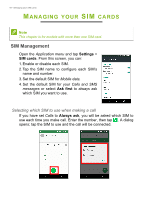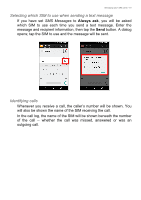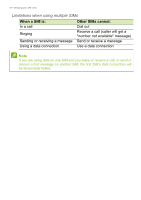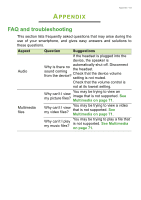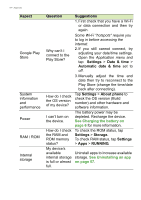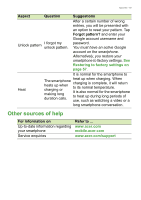Acer Z220 User Manual - Page 60
Managing your SIM cards, SIM Management
 |
View all Acer Z220 manuals
Add to My Manuals
Save this manual to your list of manuals |
Page 60 highlights
60 - Managing your SIM cards MANAGING YOUR SIM CARDS Note This chapter is for models with more than one SIM card. SIM Management Open the Application menu and tap Settings > SIM cards. From this screen, you can: 1. Enable or disable each SIM. 2. Tap the SIM name to configure each SIM's name and number. 3. Set the default SIM for Mobile data. 4. Set the default SIM for your Calls and SMS messages or select Ask first to always ask which SIM you want to use. Selecting which SIM to use when making a call If you have set Calls to Always ask, you will be asked which SIM to use each time you make call. Enter the number, then tap . A dialog opens; tap the SIM to use and the call will be connected.

60 - Managing your SIM cards
M
ANAGING
YOUR
SIM
CARDS
SIM Management
Open the
Application menu
and tap
Settings
>
SIM cards
. From this screen, you can:
1. Enable or disable each SIM.
2.Tap the SIM name to configure each SIM’s
name and number.
3.Set the default SIM for
Mobile
data.
4.Set the default SIM for your
Calls
and
SMS
messages
or select
Ask first
to always ask
which SIM you want to use.
Selecting which SIM to use when making a call
If you have set
Calls
to
Always ask
, you will be asked which SIM to
use each time you make call. Enter the number, then tap
. A dialog
opens; tap the SIM to use and the call will be connected.
Note
This chapter is for models with more than one SIM card.