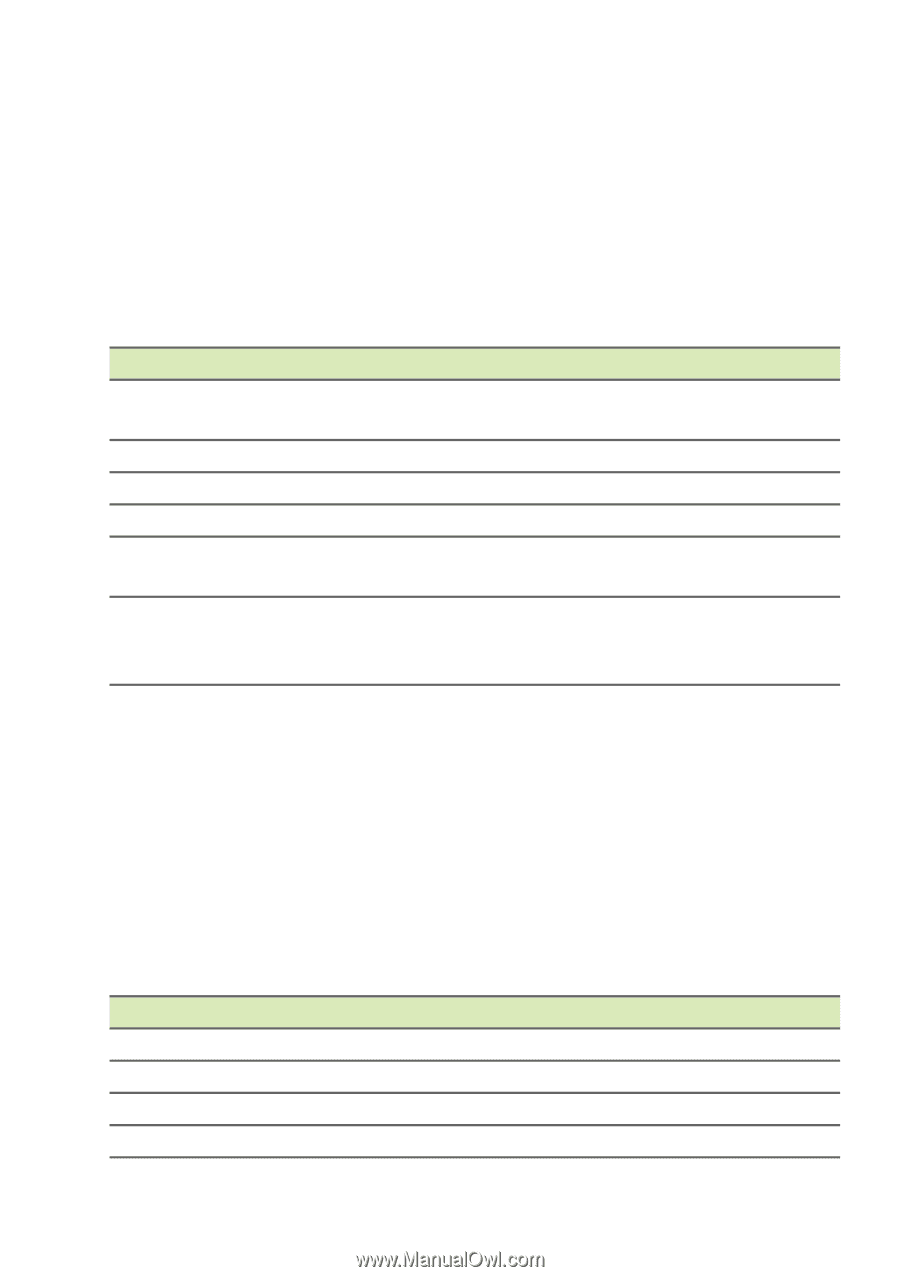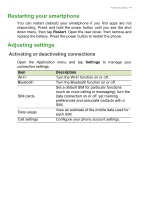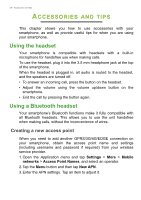Acer Z330 User Manual - Page 53
Sound, Display, Adjusting the volume
 |
View all Acer Z330 manuals
Add to My Manuals
Save this manual to your list of manuals |
Page 53 highlights
Advanced settings - 53 You can also view and modify these settings manually through the Call settings screen. From the Home screen, tap Phone, then tap the Menu button > Settings. Tap which settings you want to modify. Sound To adjust your smartphone's sound settings, in the Application menu tap Settings > Sound & notification. Item Volumes Vibrate Interruptions Phone ringtone Default notification ringtone Other sounds Description Adjust the Media music, Alarm volume, and Ring volume. Vibrates the device for incoming calls. Sets your interruptions priorities. Sets your default voice calls ringtone. Set your smartphone's default notification ringtone. Enable or disable Dial pad tones, Screen locking sounds, Touch sounds and Vibrate on touch. Adjusting the volume Adjust the volume of your smartphone using the volume button on the side of the smartphone. Alternatively, you can set the Media, Alarm and Ring volume by opening the Application menu and tapping Settings > Sound & notification. Display To adjust your smartphone's display settings, in the Application menu tap Settings > Display. Item Description Brightness Adjust screen brightness. Adaptive brightness Optimizes brightness level for available light. Bluelight Shield Set the brightness level for reading. Wallpaper Change the Home screen's wallpaper.