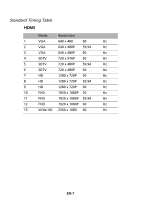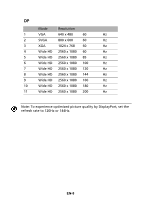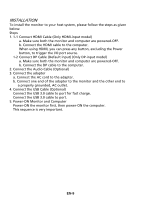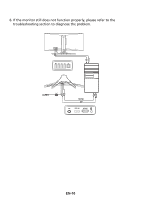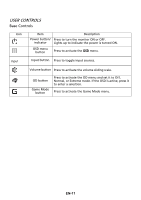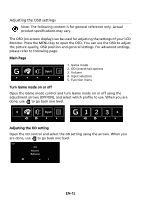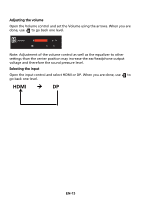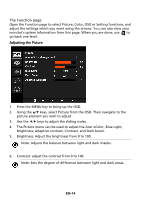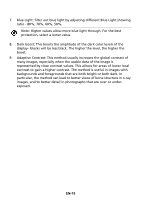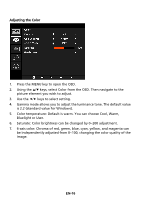Acer Z35 User Manual - Page 20
User Controls
 |
View all Acer Z35 manuals
Add to My Manuals
Save this manual to your list of manuals |
Page 20 highlights
USER CONTROLS Base Controls Icon Item Description Power button/ Press to turn the monitor ON or OFF. indicator Lights up to indicate the power is turned ON. OSD menu button Press to activate the OSD menu. Input button Press to toggle input sources. Volume button Press to activate the volume sliding scale. OD button Game Mode button Press to activate the OD menu and set it to Off, Normal, or Extreme mode. If the OSD is active, press it to enter a selection. Press to activate the Game Mode menu. EN-11

EN-11
USER CONTROLS
Base Controls
Icon
Item
Description
Power button/
indicator
Press to turn the monitor ON or OFF.
Lights up to indicate the power is turned ON.
OSD menu
button
Press to activate the
OSD
menu.
Input button
Press to toggle input sources.
Volume button
Press to activate the volume sliding scale.
OD button
Press to activate the OD menu and set it to Off,
Normal, or Extreme mode. If the OSD is active, press it
to enter a selection.
Game Mode
button
Press to activate the Game Mode menu.