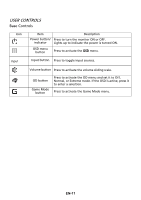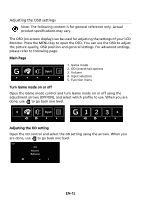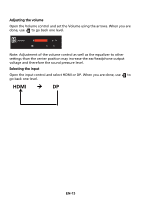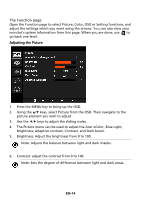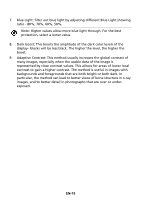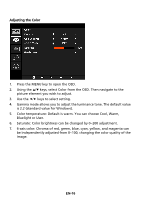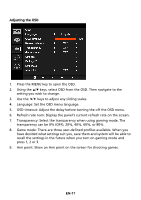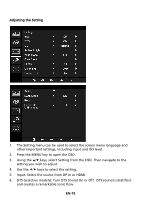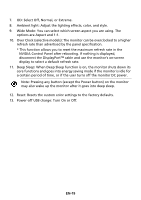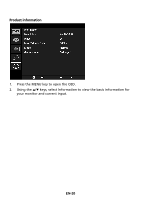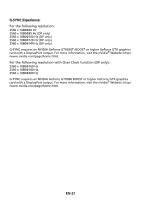Acer Z35 User Manual - Page 25
Adjusting the Color
 |
View all Acer Z35 manuals
Add to My Manuals
Save this manual to your list of manuals |
Page 25 highlights
Adjusting the Color 1. Press the MENU key to open the OSD. 2. Using the / keys, select Color from the OSD. Then navigate to the picture element you wish to adjust. 3. Use the / keys to select setting. 4. Gamma mode allows you to adjust the luminance tone. The default value is 2.2 (standard value for Windows). 5. Color temperature: Default is warm. You can choose Cool, Warm, Bluelight or User. 6. Saturate: Color brightness can be changed by 0~200 adjustment. 7. 6-axis color: Chroma of red, green, blue, cyan, yellow, and magenta can be independently adjusted from 0~100, changing the color quality of the image. EN-16
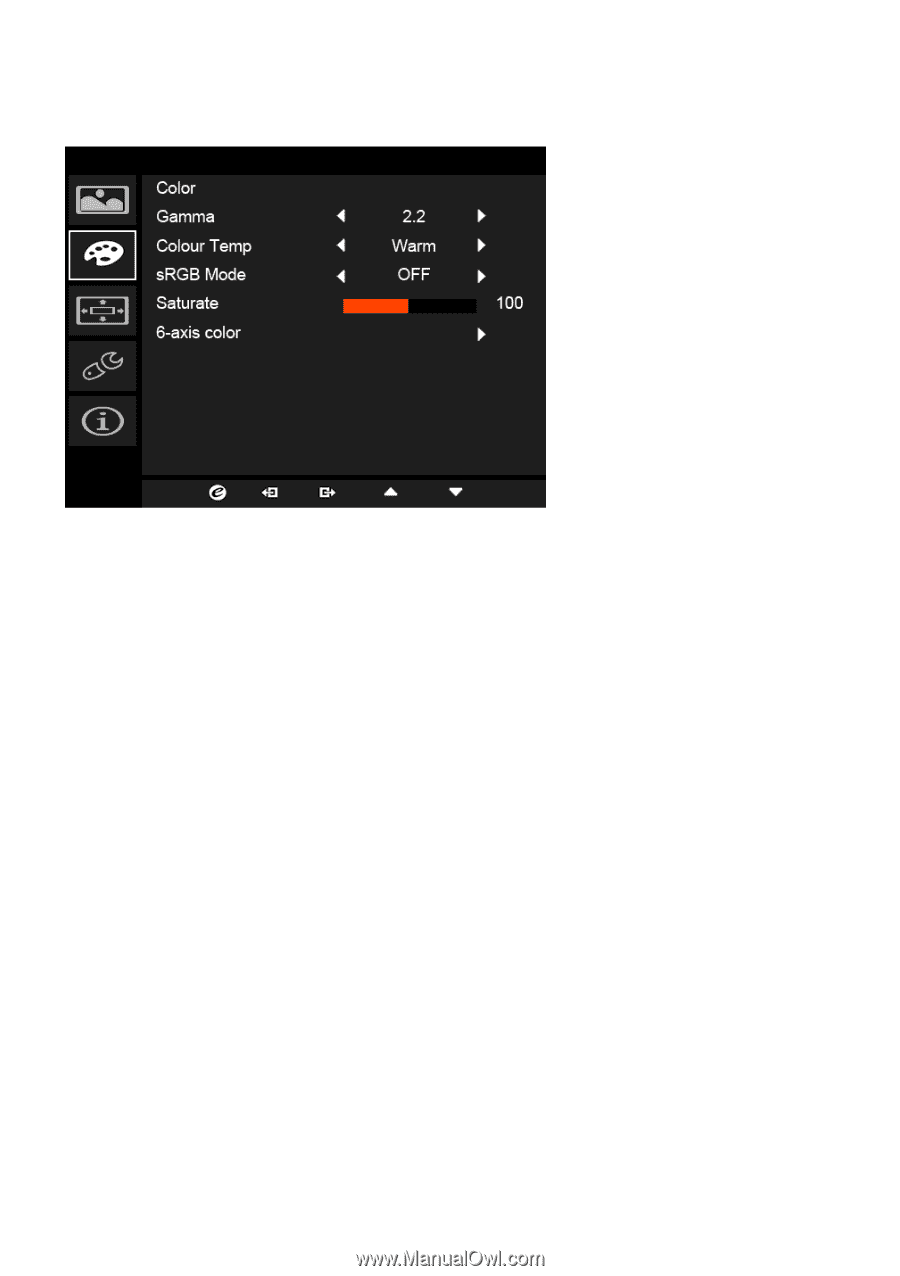
EN-16
Adjusting the Color
1.
Press the MENU key to open the OSD.
2.
Using the
/
keys, select Color from the OSD. Then navigate to the
picture element you wish to adjust.
3.
Use the
/
keys to select setting.
4.
Gamma mode allows you to adjust the luminance tone. The default value
is 2.2 (standard value for Windows).
5.
Color temperature: Default is warm. You can choose Cool, Warm,
Bluelight or User.
6.
Saturate: Color brightness can be changed by 0~200 adjustment.
7.
6-axis color: Chroma of red, green, blue, cyan, yellow, and magenta can
be independently adjusted from 0~100, changing the color quality of the
image.