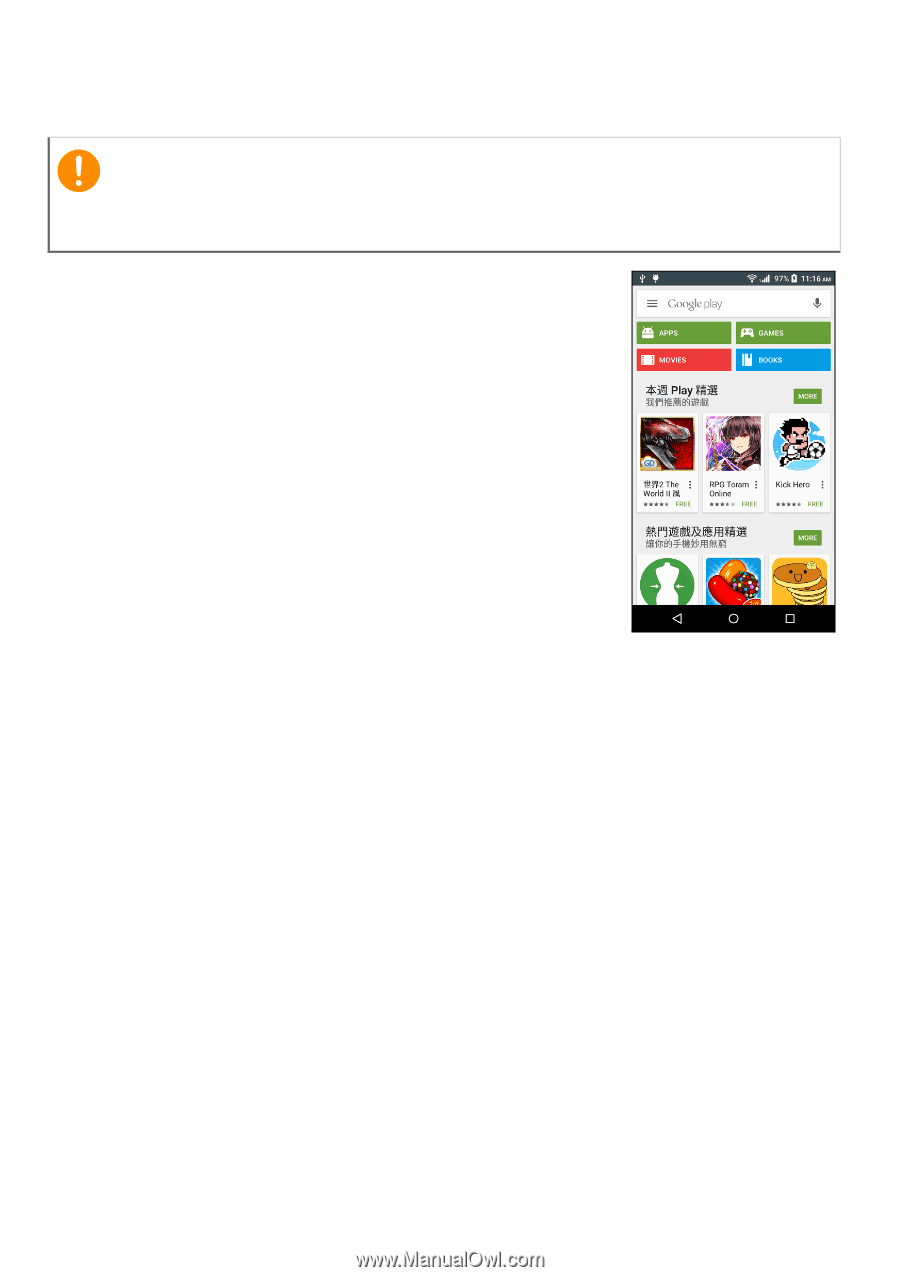Acer Z530S User Manual - Page 37
Play Store, Install, Accept & download
 |
View all Acer Z530S manuals
Add to My Manuals
Save this manual to your list of manuals |
Page 37 highlights
Play Store Going online - 37 Important For connection issues with Play Store, see FAQ and troubleshooting on page 62. Tap Play Store from the Application menu to open Google Play. Here you can obtain a variety of add-on programs and apps to enhance the functionality of your smartphone. The contents and design of Google Play varies by region. For example, in some regions, you can also browse for and purchase movies, books, magazines, or music. Updates may add new categories or change how to navigate Google Play at any time. You can browse the store by category or tap the search icon to search for a specific app. Once you have selected an app, tap the Install button to download and install the app. You will be told which services the app requires access in order to function correctly (e.g. contact information, wireless access, GPS). If none of these services seem unusual, tap Accept & download to proceed with the installation.