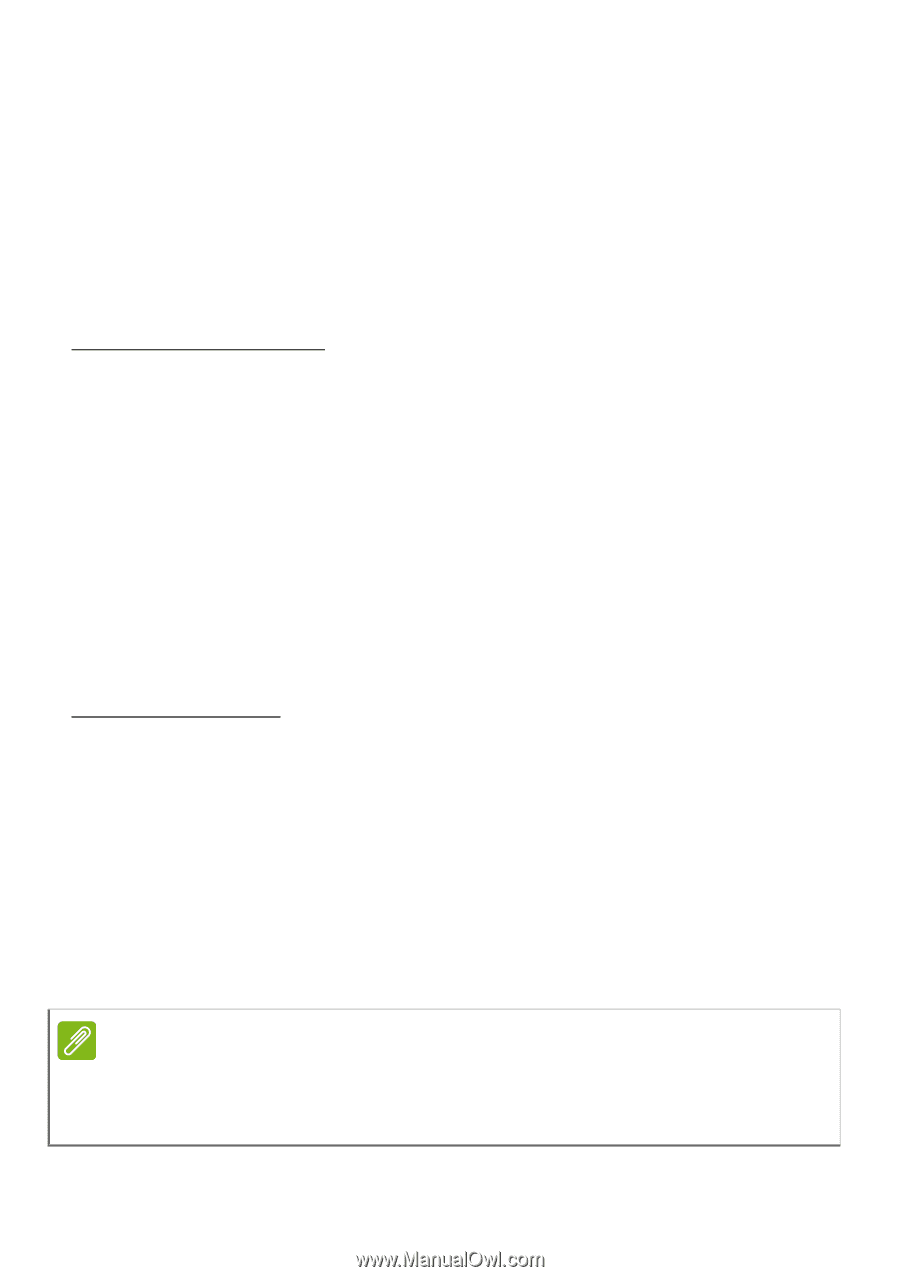Acer Z530S User Manual - Page 49
Adjusting Bluetooth settings, Internet sharing, Bluetooth connections, Tethering via USB
 |
View all Acer Z530S manuals
Add to My Manuals
Save this manual to your list of manuals |
Page 49 highlights
Advanced settings - 49 If your smartphone is in Airplane mode, the option to turn Bluetooth on will be disabled. Please refer to Putting your smartphone in Airplane mode on page 47 for instructions on turning Airplane mode on or off. Adjusting Bluetooth settings You can use Bluetooth to exchange information between your smartphone and other mobile devices. Bluetooth connections For all Bluetooth settings, open the Application menu and tap Settings > Bluetooth. Here you can switch Bluetooth on or off, set a device name and discoverability. Tap the Menu > Refresh to scan for available devices. To connect to a device, tap the device in the list of available devices. You may be asked to enter a PIN on both devices to establish the connection. To simply turn on or off Bluetooth, open the Notification area and tap the Bluetooth button. Internet sharing Tethering via USB If you wish to share your mobile internet connection with a computer, you can connect your smartphone to a PC using the supplied USB cable. 1. Plug the USB sync cable into the micro USB connector on your smartphone. 2. Plug the USB client connector into an available USB port on your computer. 3. Push the Menu button and then tap Settings > More > Tethering & portable hotspot. Note Your smartphone must first be connected to a PC using the USB cable in order to enable and disable USB tethering. If your smartphone is not connected to a PC, USB teathering will be automatically disabled.