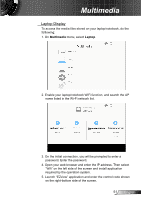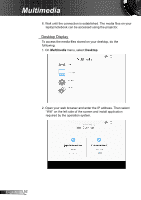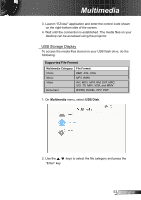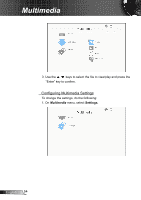Acer Z850V User Manual - Page 49
Multimedia
 |
View all Acer Z850V manuals
Add to My Manuals
Save this manual to your list of manuals |
Page 49 highlights
Multimedia Accessing Multimedia Files This projector supports two methods to project the media files (photos, videos, music, documents) stored on following devices: a. via Wireless dongle (optional) - wirelessly access the media files stored on your mobile phone, tablet PC, notebook, or desktop. b. via USB flash drive - directly access the media files stored in the device. How to access Multimedia mode 1. Plug a wireless dongle or a USB flash drive into the USB connector at the back of projector. 2. Press "INPUT" on the remote control or on the control panel to turn on the projector. When the Input menu appears, press the keys to select "Multimedia" and the "Enter" key to confirm. 49 English R E62405SP

49
English
Multimedia
Accessing Multimedia Files
This projector supports two methods to project the media files
(photos, videos, music, documents) stored on following devices:
a. via Wireless dongle (optional) - wirelessly access the media files
stored on your mobile phone, tablet PC, notebook, or desktop.
b. via USB flash drive - directly access the media files stored in the
device.
How to access Multimedia mode
1.
Plug a wireless dongle or a USB flash drive into the USB connector
at the back of projector.
E62405SP
R
2. Press “INPUT” on the remote control or on the control panel to turn
on the projector. When the Input menu appears, press the
keys to select “Multimedia” and the “Enter” key to confirm.