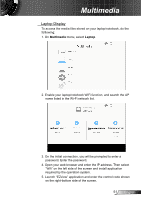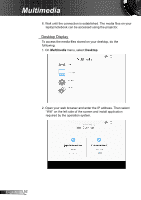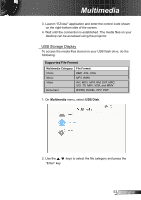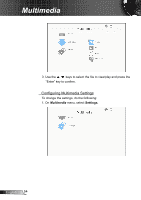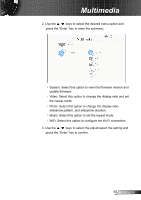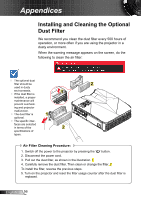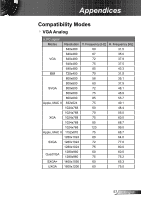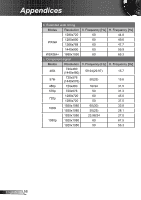Acer Z850V User Manual - Page 53
USB Storage Display
 |
View all Acer Z850V manuals
Add to My Manuals
Save this manual to your list of manuals |
Page 53 highlights
Multimedia 3. Launch "EZview" application and enter the control code shown on the right-bottom side of the screen. 4. Wait until the connection is established. The media files on your desktop can be accessed using the projector. USB Storage Display To access the media files stored on your USB flash drive, do the folllowing: Supported File Format Multimedia Category Photo Music Video Document File Format BMP, JPG, PNG MP3, WMA AVI, MOV, MP4, RM, DAT, MPG, ISO, TS, MKV, VOB, and WMV WORD, EXCEL, PPT, PDF 1. On Multimedia menu, select USB Disk. 2. Use the keys to select the file category and press the "Enter" key. 53 English

53
English
Multimedia
3. Launch “EZview” application and enter the control code shown
on the right-bottom side of the screen.
4. Wait until the connection is established. The media files on your
desktop can be accessed using the projector.
USB Storage Display
To access the media files stored on your USB flash drive, do the
folllowing:
Supported File Format
Multimedia Category
File Format
Photo
BMP, JPG, PNG
Music
MP3, WMA
Video
AVI, MOV, MP4, RM, DAT, MPG,
ISO, TS, MKV, VOB, and WMV
Document
WORD, EXCEL, PPT, PDF
1. On
Multimedia
menu, select
USB Disk
.
2. Use the
keys to select the file category and press
the
“Enter” key
.