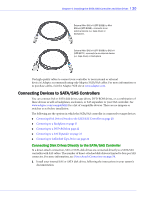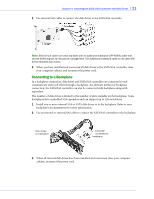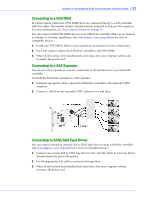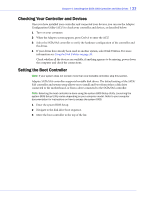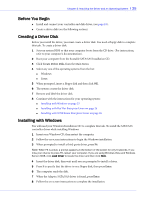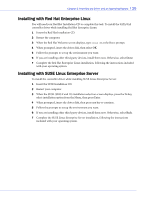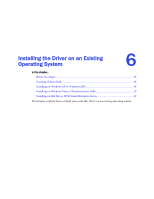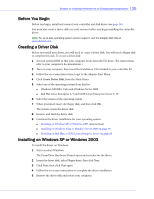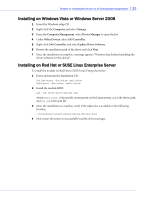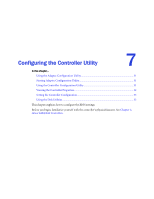Adaptec 1045 User Guide - Page 25
Before You Begin, Creating a Driver Disk, Installing with Windows - sas driver
 |
View all Adaptec 1045 manuals
Add to My Manuals
Save this manual to your list of manuals |
Page 25 highlights
Chapter 5: Installing the Driver and an Operating System l 25 Before You Begin ● Install and connect your controller and disk drives, (see page 18). ● Create a driver disk (see the following section). Creating a Driver Disk Before you install the driver, you must create a driver disk. You need a floppy disk to complete this task. To create a driver disk: 1 Set your system BIOS so that your computer boots from the CD drive. (For instructions, refer to your computer's documentation). 2 Boot your computer from the bootable SATA/SAS Installation CD. 3 Click Create Driver Disk, from the Main Menu. 4 Select any one of the operating systems from the list: ● Windows ● Linux 5 When prompted, insert a floppy disk and then click OK. 6 The system creates the driver disk. 7 Remove and label the driver disk. 8 Continue with the instructions for your operating system: ● Installing with Windows on page 25 ● Installing with Red Hat Enterprise Linux on page 26 ● Installing with SUSE Linux Enterprise Server on page 26 Installing with Windows You will need your Windows Installation CD to complete this task. To install the SATA/SAS controller driver while installing Windows: 1 Insert your Windows CD, then restart the computer. 2 Follow the on-screen instructions to begin the Windows installation. 3 When prompted to install a third-party driver, press F6. Note: When F6 is active, a prompt appears at the bottom of the screen for only 5 seconds. If you miss your chance to press F6, restart your computer. If you are using Windows Vista and Windows Server 2008, click Load Driver to locate the driver and then click Next. 4 Insert the driver disk, then wait until you are prompted to install a driver. 5 Press S to specify that the driver is on a floppy disk, then press Enter. 6 The computer reads the disk. 7 When the Adaptec SATA/SAS driver is found, press Enter. 8 Follow the on-screen instructions to complete the installation.