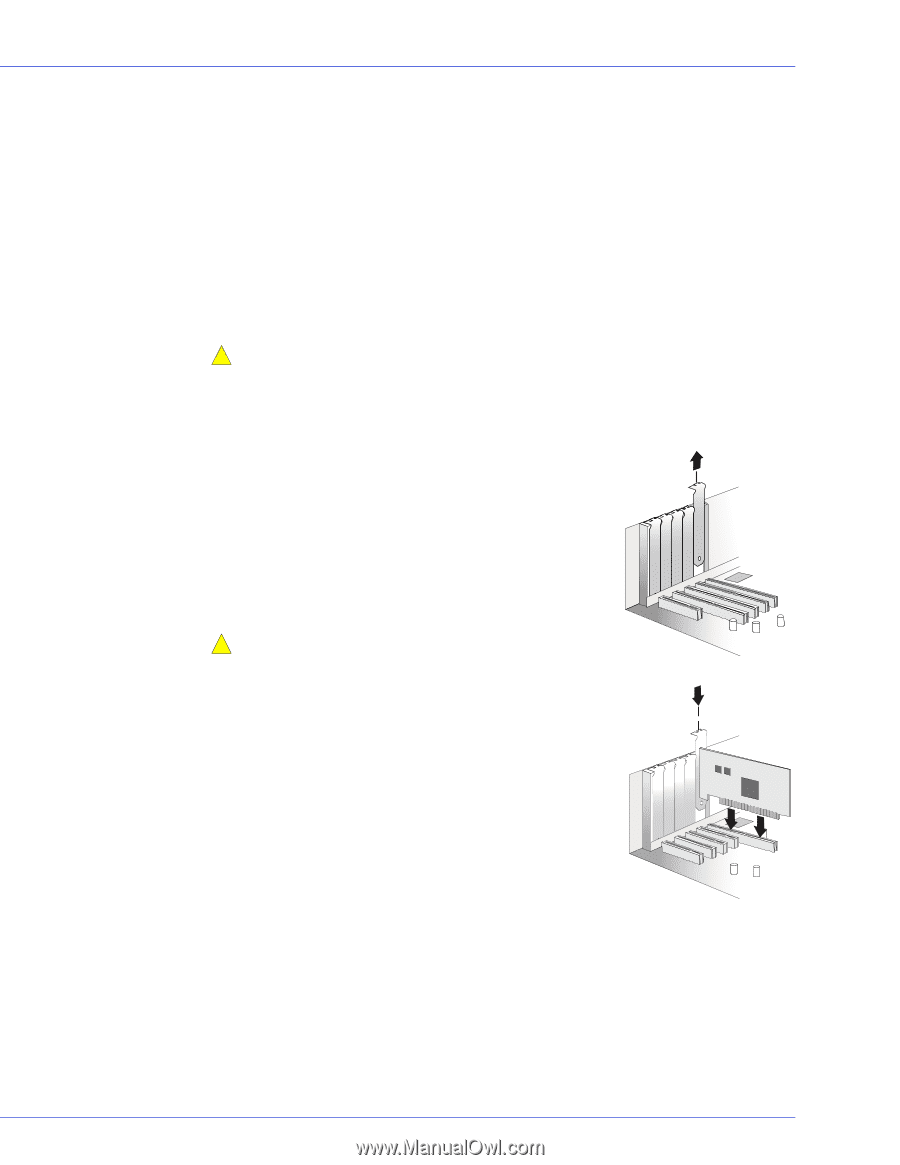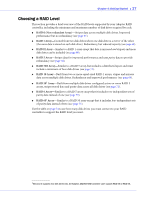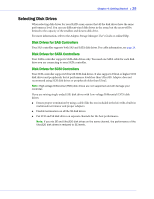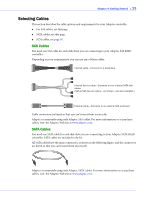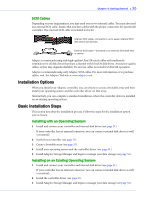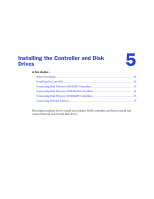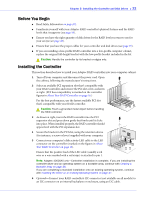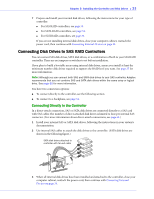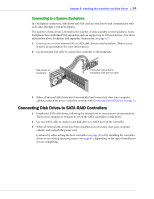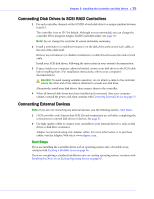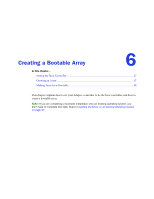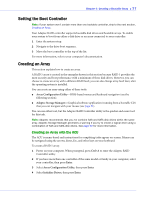Adaptec 2820SA User Guide - Page 32
Before You Begin, Installing the Controller, on About Your RAID Controller, About
 |
UPC - 760884148969
View all Adaptec 2820SA manuals
Add to My Manuals
Save this manual to your list of manuals |
Page 32 highlights
Chapter 5: Installing the Controller and Disk Drives ● 32 Before You Begin ● Read Safety Information on page 101. ● Familiarize yourself with your Adaptec RAID controller's physical features and the RAID levels that it supports (see page 16). ● Ensure you have the right quantity of disk drives for the RAID level you want to use for your arrays (see page 28). ● Ensure that you have the proper cables for your controller and disk drives (see page 29). ● If you are installing a low-profile RAID controller into a low-profile computer cabinet, replace the original full-height bracket with the low-profile bracket included in the kit. ! Caution: Handle the controller by its bracket or edges only. Installing the Controller This section describes how to install your Adaptec RAID controller into your computer cabinet. 1 Turn off your computer and disconnect the power cord. Open the cabinet, following the manufacturer's instructions. 2 Select an available PCI expansion slot that's compatible with your RAID controller and remove the PCI slot cover, as shown at right. (PCI bus compatibility is marked on the controller figures in About Your RAID Controller on page 16.) For the best performance, use the fastest available PCI slot that's compatible with your RAID controller. ! Caution: Touch a grounded metal object before handling the RAID controller. 3 As shown at right, insert the RAID controller into the PCI expansion slot and press down gently but firmly until it clicks into place. When installed properly, the RAID controller should appear level with the PCI expansion slot. 4 Secure the bracket in the PCI slot, using the retention device (for instance, a screw or lever) supplied with your computer. 5 Connect your computer's disk activity LED cable to the LED connector on the controller (marked on the figures in About Your RAID Controller on page 16). Ensure that the positive lead of the LED cable (usually a red wire or a wire marked with a red stripe) is attached to pin 1. Note: Adaptec 4000SAS only-Controller installation is complete. If you are installing the controller driver and an operating system on a bootable array, continue with Creating a Bootable Array on page 36. If you are completing a standard installation onto an existing operating system, continue with Installing the Driver on an Existing Operating System on page 47. 6 Optional-Connect your RAID controller's I2C connector (not available on all models) to an I2C connector on an internal backplane or enclosure, using an I2C cable.