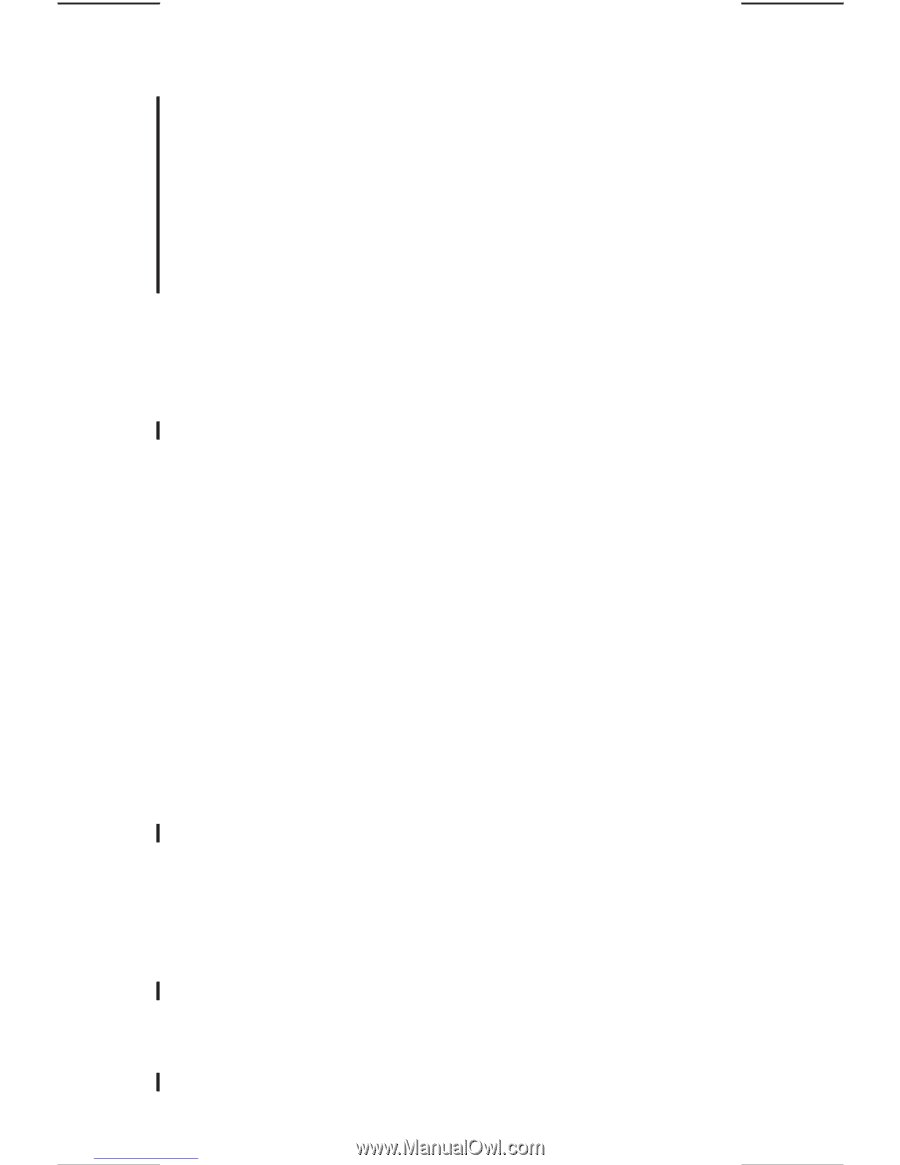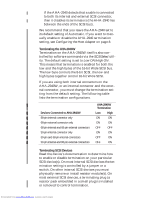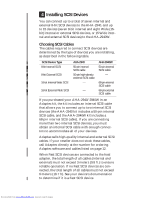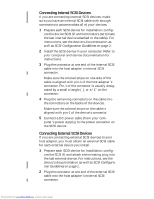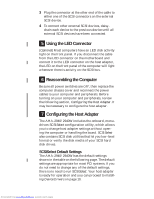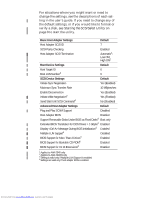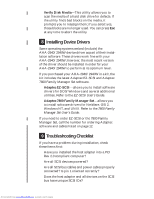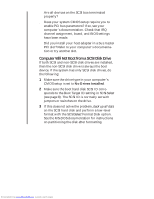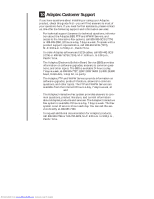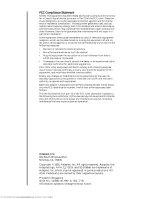Adaptec 2940 Installation Guide - Page 10
Starting the SCSI, Utility, Using the SCSI Disk Utilities
 |
View all Adaptec 2940 manuals
Add to My Manuals
Save this manual to your list of manuals |
Page 10 highlights
Starting the SCSISelect Utility You can start the SCSISelect utility by pressing Ctrl-A when the following prompt appears at boot time: Press for SCSISelect (TM) Utility! The first menu that appears displays the options Configure/View Host Adapter Settings and SCSI Disk Utilities. Using SCSISelect Menus SCSISelect uses menus to list options you can select. To select an option, use the ↑ and ↓ keys to move the cursor to the option, then press Enter. In some cases, selecting an option displays another menu. You can return to the previous menu at any time by pressing Esc. To restore the original SCSISelect default values, press F6. To toggle the display between color and monochrome modes, press F5 (this feature may not work on some kinds of monitors). Exiting SCSISelect To exit SCSISelect, press Esc until a message prompts you to exit (if you changed any AHA-2940/2940W settings, you are prompted to save the changes before you exit). At the prompt, select Yes to exit, then press any key to reboot the computer. Any changes you made in SCSISelect take effect after the computer boots. Using the SCSI Disk Utilities To access the SCSI disk utilities, select the SCSI Disk Utilities option from the menu that appears after starting SCSISelect. Once the option is selected, SCSISelect immediately scans the SCSI bus and displays a list of all SCSI IDs and the devices assigned to each ID. When you select a specific ID and device, a small menu appears, displaying the options Format Disk and Verify Disk Media. s Format Disk-This utility allows you to perform a low-level format on a hard disk drive. Most SCSI disk devices are preformatted at the factory and do not need to be formatted again. The Adaptec Format Disk utility is compatible with the vast majority of SCSI disk drives. 9 Downloaded from www.Manualslib.com manuals search engine