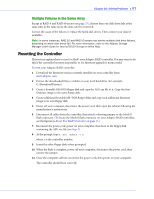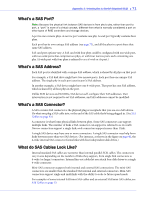Adaptec 4805SAS User Guide - Page 67
Multiple Failures in the Same Array, Resetting the Controller
 |
UPC - 760884149362
View all Adaptec 4805SAS manuals
Add to My Manuals
Save this manual to your list of manuals |
Page 67 highlights
Chapter 10: Solving Problems ● 67 Multiple Failures in the Same Array Except in RAID 6 and RAID 60 arrays (see page 75), if more than one disk drive fails at the same time in the same array, the data can't be recovered. Correct the cause of the failure or replace the failed disk drives. Then, restore your data (if available). Note: In some instances, RAID 10 and RAID 50 arrays may survive multiple disk drive failures, depending on which disk drives fail. For more information, refer to the Adaptec Storage Manager User's Guide for Internal RAID Storage or online Help. Resetting the Controller This section explains how to reset (or flash) your Adaptec RAID controller. You may want to do this if the controller becomes inoperable, or if a firmware upgrade is unsuccessful. To reset your Adaptec RAID controller: 1 Download the firmware version currently installed on your controller from www.adaptec.com 2 Extract the downloaded files to a folder on your local hard drive (for example, C:\Download\Drivers). 3 Create a bootable MS-DOS floppy disk and copy the AFU.exe file to it. Copy the first firmware image to the same floppy disk. 4 Create additional bootable MS-DOS floppy disks and copy each additional firmware image to its own floppy disk. 5 Power off your computer, disconnect the power cord, then open the cabinet following the manufacturer's instructions. 6 Disconnect all cables from the controller, then attach a shorting jumper to the Mode 0 flash connector. (To locate the Mode 0 flash connector on your Adaptec RAID controller, see the figures in About Your RAID Controller on page 15.) 7 Reconnect the power cord, power on your computer, then boot to the floppy disk containing the AFU.exe file (see Step 3). 8 At the prompt, type a:\afu update /c x where x is the controller number. 9 Insert the other floppy disks when prompted. 10 When the flash is complete, power off your computer, disconnect the power cord, then remove the jumper. 11 Close the computer cabinet, reconnect the power cord, then power on your computer. The controller should boot correctly.