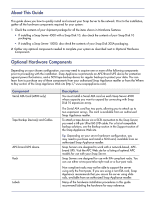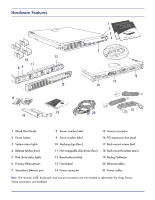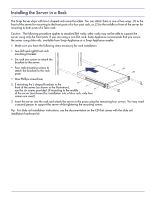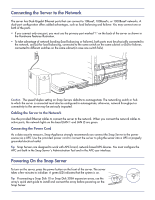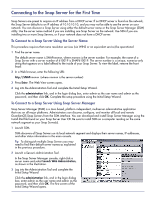Adaptec 5325301580 Quick Start Guide - Page 5
Connecting the Server to the Network, Powering On the Snap Server
 |
UPC - 753253015801
View all Adaptec 5325301580 manuals
Add to My Manuals
Save this manual to your list of manuals |
Page 5 highlights
Connecting the Server to the Network The server has Dual-Gigabit Ethernet ports that can connect to 10BaseT, 100BaseTx, or 1000BaseT networks. A dual-port configuration offers added advantages, such as load balancing and failover. You may connect one or both of the ports. • If you connect only one port, you must use the primary port marked '1' on the back of the server as shown in the Hardware Features Illustration. • To take advantage of network bonding (load balancing or failover), both ports must be physically connected to the network; and (a) for load balancing, connected to the same switch on the same subnet; or (b) for failover, connected to different switches on the same subnet (in case one switch fails). Caution The speed/duplex setting on Snap Servers defaults to autonegotiate. The networking switch or hub to which the server is connected must also be configured to autonegotiate; otherwise, network throughput or connectivity to the server may be seriously impacted. Cabling the Server to the Network Use the provided Ethernet cables to connect the server to the network. When you connect the network cables to active ports, the network lights on the bezel (LAN 1 and LAN 2) are green. Connecting the Power Cord As a data security measure, Snap Appliance strongly recommends you connect the Snap Server to the power source via a UPS. Use the provided power cord to connect the server to plug the server into a UPS or properly grounded electrical outlet. Tip Snap Servers are designed to work with APC-brand, network-based UPS devices. You must configure the APC unit both in the Snap Server 's Administration Tool and in the APC user interface. Powering On the Snap Server To turn on the server, press the power button on the front of the server. The server takes a few minutes to initialize. A green LED indicates that the system is on. Tip If connecting a Snap Disk 10 or Snap Disk 30SA expansion array, use the array's quick start guide to install and connect the array before powering on the Snap Server.