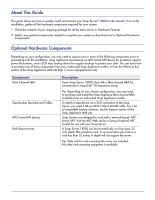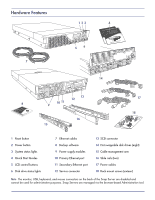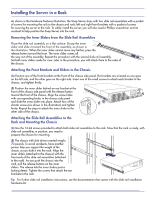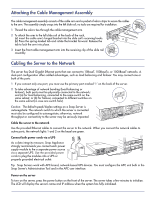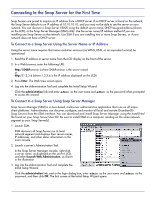Adaptec 5325301843 Quick Start Guide - Page 5
Attaching the Cable Management Assembly, Cabling the Server to the Network
 |
UPC - 753253018437
View all Adaptec 5325301843 manuals
Add to My Manuals
Save this manual to your list of manuals |
Page 5 highlights
Attaching the Cable Management Assembly The cable management assembly consists of the cable arm and a packet of velcro strips to secure the cables to the arm. The assembly simply snaps into the left slide rail; no tools are required for installation. 1 Thread the velcro ties through the cable management arm. 2 To attach the arm to the left slide rail at the back of the rack, (a) insert the cable arm's hinged bracket into the slide rail's receiving hooks. (b) Press the spring-loaded tab and rotate the bracket forward. Release the tab to lock the arm into place. 3 Insert the front cable management arm into the receiving clip of the slide rail assembly. Cabling the Server to the Network The server has Dual-Gigabit Ethernet ports that can connect to 10BaseT, 100BaseTx, or 1000BaseT networks. A dual-port configuration offers added advantages, such as load balancing and failover. You may connect one or both of the ports. 1 If you connect only one port, you must use the primary port marked '1' on the back of the server. 2 To take advantage of network bonding (load balancing or failover), both ports must be physically connected to the network; and (a) for load balancing, connected to the same switch on the same subnet; or (b) for failover, connected to different switches on the same subnet (in case one switch fails). 12 Caution The default speed/duplex settings on a Snap Server is autonegotiate. The network switch to which the server is connected must also be configured to autonegotiate; otherwise, network throughput or connectivity to the server may be seriously impacted. Cable the server to the network Use the provided Ethernet cables to connect the server to the network. When you connect the network cables to active ports, the network lights 1 and 2 on the bezel are green. Connect both power cords via a UPS As a data integrity measure, Snap Appliance strongly recommends you connect each power supply module to the a separate power source via a separate UPS. Use the provided power cords to plug the modules into a UPS or properly grounded electrical outlet. Tip Snap Servers work with APC-brand, network-based UPS devices. You must configure the APC unit both in the Snap Server's Administration Tool and in the APC user interface. Power on the server To turn on the server, press the power button on the front of the server. The server takes a few minutes to initialize. The LCD will display the server's name and IP address when the system has fully initialized.