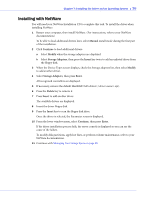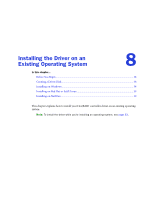Adaptec 58300 User Guide - Page 34
Before You Begin, Creating a Driver Disk, Installing with Windows
 |
UPC - 760884149546
View all Adaptec 58300 manuals
Add to My Manuals
Save this manual to your list of manuals |
Page 34 highlights
Chapter 7: Installing the Driver and an Operating System ● 34 Before You Begin ● Install and connect your HostRAID controller and internal disk drives (see page 24). ● Create a bootable array (see page 29). ● Create a driver disk (see next section). Creating a Driver Disk Before you install your driver, you will need to create a driver disk. You will need a floppy disk to complete this task. To create a driver disk: 1 Set your system BIOS so that your computer boots from the CD drive. (For instructions, refer to your computer's documentation.) 2 Click Create Driver Disk, from the Main Menu. 3 Select one of the operating systems from the list: ● Windows ● Linux ● Netware 4 Select the type of operating system you want to use. 5 Select the version of the operating system. 6 When prompted, insert a floppy disk, then click OK. The system creates the driver disk. 7 Remove and label the driver disk. 8 Continue with the instructions for your operating system: ● For Windows, see next section. ● For Red Hat Linux, see page 35. ● For SuSE Linux, see page 35. ● For NetWare, see page 36. Installing with Windows You will need your Windows Installation CD to complete this task. To install the HostRAID controller driver while installing Windows: 1 Insert your Windows CD, then restart the computer. 2 Follow the on-screen instructions to begin the Windows installation. 3 When prompted to install a third-party driver, press F6. Note: When F6 is active, a prompt appears at the bottom of the screen for only 5 seconds. If you miss your chance to press F6, restart your computer.