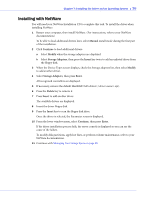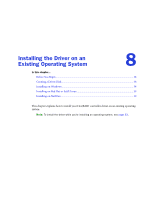Adaptec 58300 User Guide - Page 39
Installing on Red Hat or SuSE Linux, Installing on NetWare, Enter, Continue, Modify, Storage Adapters
 |
UPC - 760884149546
View all Adaptec 58300 manuals
Add to My Manuals
Save this manual to your list of manuals |
Page 39 highlights
Chapter 8: Installing the Driver on an Existing Operating System ● 39 6 Continue with Managing Your Storage Space on page 40. Installing on Red Hat or SuSE Linux To install the module on Red Hat or SuSE Linux: 1 Insert and mount the RAID Installation CD: Red Hat-mount /dev/cdrom /mnt/cdrom SuSE-mount /dev/cdrom /media/cdrom UL 1.0-mkdir /mnt/cdrom /mnt/cdrom 2 Install the module RPM: rpm -Uvh mount-point/xxx/yyy.rpm where mount-point is the specific mount point on the Linux system, xxx is the driver path, and yyy.rpm is the rpm file. 3 Run fdisk, mkfs, and create mount points for any new disk drives. 4 Continue with Managing Your Storage Space on page 40. Installing on NetWare Note: Before you begin, ensure that your NetWare operating system has been upgraded to the minimum patch level specified by Novell. Refer to the Novell Web site for more information. To install the driver on NetWare: 1 Start your computer. 2 From the NetWare server console prompt, type load hdetect, then press Enter. 3 From the Device types menu, select Continue, then press Enter. 4 From the Device type option, select Modify, then press Enter. 5 Select Storage Adapters, then press Enter. 6 From the Additional Driver Options menu, select Modify, then press Enter. 7 From the Driver Name menu, press the Insert key. 8 Insert the driver disk, press the Insert key, then press F3. 9 From the A:\ prompt, press Enter. The driver installs. 10 From the Additional Driver Option menu, select Return to driver summary, then press Enter. 11 From the Driver type menu, select Load on Additional Driver Options. 12 After the driver loads, select Continue. 13 Continue with Managing Your Storage Space on page 40.