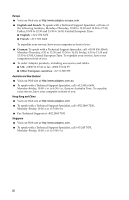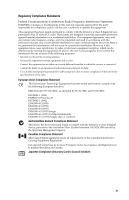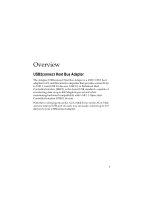Adaptec USB2CONNECT User Guide - Page 9
Installing USB2connect - adapter
 |
UPC - 760884151303
View all Adaptec USB2CONNECT manuals
Add to My Manuals
Save this manual to your list of manuals |
Page 9 highlights
USB2connect User's Guide Installing USB2connect Discharge any static electricity buildup by touching a grounded metal object (such as the exposed metal parts on the back of your computer) before handling the USB2connect adapter. WARNING: Turn OFF power to the computer and disconnect the power cord. 1 After you turn OFF your computer and unplug the power cord, open the computer cabinet. Note: See your computer documentation for specific instructions on opening your computer cabinet. 2 Locate an unused 32-bit or 64-bit PCI expansion slot and remove the expansion slot cover. Save the cover screw for use in Step 4. Slot Cover Screw Expansion Slot Cover 64-bit PCI Slot 32-bit PCI Slot 3 Insert the USB2connect into the PCI expansion slot. Press down firmly until the card clicks into place. Note: Some PCI slots may need considerable force to insert the card completely. 4