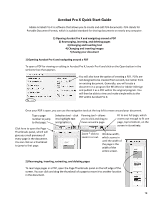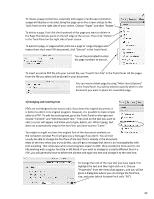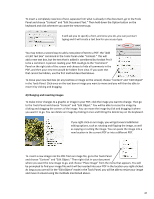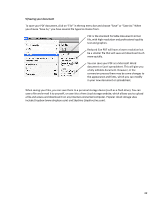Adobe 09972554AD01A12 Quick Start Guide
Adobe 09972554AD01A12 - Acrobat Pro - Mac Manual
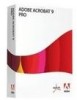 |
View all Adobe 09972554AD01A12 manuals
Add to My Manuals
Save this manual to your list of manuals |
Adobe 09972554AD01A12 manual content summary:
- Adobe 09972554AD01A12 | Quick Start Guide - Page 1
Pro X Quick Start Guide Adobe Acrobat Pro X is software that allows you to create and edit PDF documents. PDF stands for Portable Document Format, which is a global standard for sharing documents on nearly any computer. 1) Opening Acrobat Pro X and navigating around a PDF 2) Rearranging, inserting - Adobe 09972554AD01A12 | Quick Start Guide - Page 2
might not have the original font of the document available on the computer; Acrobat Pro X will give you a message if you don't. You will not is an incompatibility with font encoding. That is because when most programs export to PDF, they encode the fonts and it's not like working with a regular font - Adobe 09972554AD01A12 | Quick Start Guide - Page 3
box, but the text that is added is considered by Acrobat Pro X to be a comment. A person reading your PDF could go to the "Comment" Panel on the right side and inserting images To make minor changes to a graphic or image in your PDF, click the image you want to change. Then go to the Tools Panel and - Adobe 09972554AD01A12 | Quick Start Guide - Page 4
Reduced Size PDF will have a lower resolution but be a smaller file that will save and download much more quickly. You can save your PDF as a When saving your files, you can save them to a personal storage device (such as a flash drive). You can save a file and e-mail it to yourself, or save it to
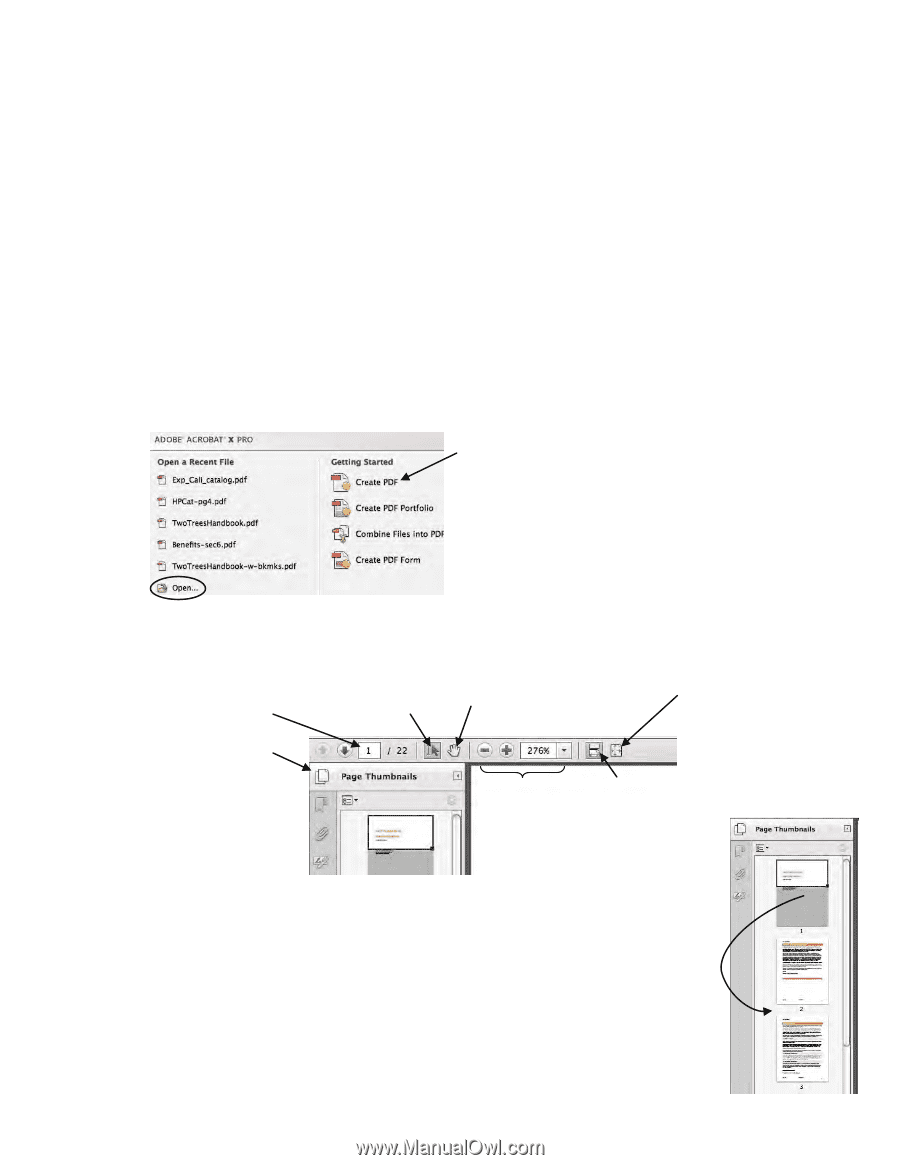
Acrobat Pro X Quick Start Guide
Adobe Acrobat Pro X is software that allows you to create and edit PDF documents. PDF stands for
Portable Document Format, which is a global standard for sharing documents on nearly any computer.
1) Opening Acrobat Pro X and navigating around a PDF
2) Rearranging, inserting, and deleting pages
3) Changing and inserting text
4) Changing and inserting images
5) Saving your document
1) Opening Acrobat Pro X and navigating around a PDF
To open a PDF for viewing or editing in Acrobat Pro X, launch Pro X and click on the Open button in the
welcome box that appears.
You will also have the option of creating a PDF. PDFs are
not designed to be created from scratch, but rather from
an existing document. Generally, you will create a
document in a program like MS Word or Adobe InDesign
and publish it as a PDF within the original program. You
will then be able to view and make simple edits to the
PDF within Acrobat Pro X.
Once your PDF is open, you can use the navigation tools at the top left to move around your document.
2) Rearranging, inserting, extracting, and deleting pages
To rearrange pages in a PDF, open the Page Thumbnails panel on the left edge of the
screen. You can click and drag the thumbnail of a page to move it to another location
in the document.
Click here to open the Page
Thumbnails panel, which will
give you small previews of
every page in the document.
You can click on a thumbnail
to jump to that page.
Type a page
number to jump
to that page.
Selection tool
–
click
it to highlight text
and graphics.
Panning tool
–
allows
you to click and drag to
move around a page.
Zoom
–
click to
zoom in or out.
Window width,
which zooms in
until the width of
the page is the
width of the
entire screen.
Fit to one full page, which
zooms out enough to fit one
page, top to bottom, on the
screen in its entirety.
19