Adobe 22002418 Accessibility Guide - Page 54
Acrobat 9 Pro Accessibility Report
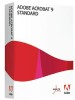 |
View all Adobe 22002418 manuals
Add to My Manuals
Save this manual to your list of manuals |
Page 54 highlights
46 | Acrobat 9 Pro PDF Accessibility Repair Workflow Figure 28 Acrobat 9 Pro Accessibility Report Because the Full Check feature is unable to distinguish between essential and nonessential content types, some issues it reports don't affect readability. It's a good idea to review all issues to determine which ones require correction. Accessibility Full Check Options • Create Accessibility Report . Creates an HTML report of accessibility issues, which is opened in the navigation pane and saved in the location indicated by the Folder field. • Include Repair Hints In Accessibility Report . Adds suggestions for fixing accessibility problems to the HTML report or comments. • Create Comments In Document . Adds comments to the document that indicate accessibility problems. Delete all accessibility comments from the PDF after you repair the accessibility issues. • Page Range . The range of pages to check. • Name . The set of accessibility criteria to check. For the Section 508 and W3C guidelines, the options area includes a Browse button that links to the website for the respective guidelines. Select Adobe PDF to choose from options for the Adobe PDF accessibility standard • Alternative Descriptions Are Provided . Checks for tagged figures that are missing alternate text. • Text Language Is Specified . Checks for paragraphs that don't have a language specified for them. Setting the language for an entire document in the Document Properties dialog box corrects all errors related to this option. Making PDF Accessible with Adobe Acrobat 9 Pro















