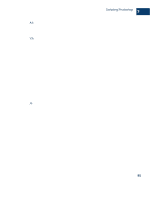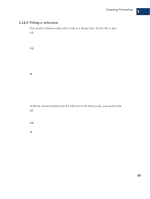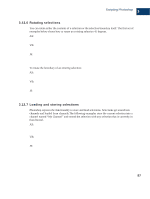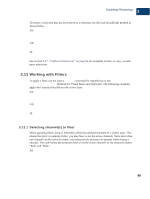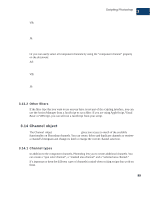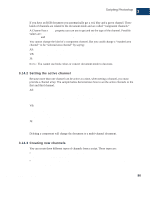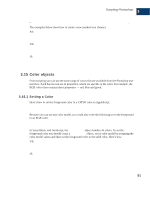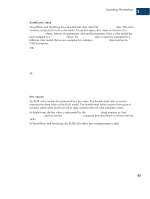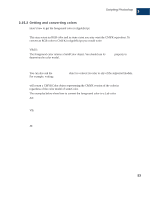Adobe 23101764 Scripting Guide - Page 92
Working with Filters
 |
UPC - 718659340025
View all Adobe 23101764 manuals
Add to My Manuals
Save this manual to your list of manuals |
Page 92 highlights
Scripting Photoshop 3 Working with Filters To restore a selection that has been saved to a selection, use the load (Load/load) method as shown below. AS: load selection of current document from channel "My Channel" of ¬ current document combination type extended VB: selRef.Load docRef.Channels("My Channel"), psExtendSelection JS: selRef.load (docRef.channels["My Channel"], SelectionType.EXTEND); See section 3.17, "Clipboard interaction" on page 96 for examples on how to copy, cut and paste selections. 3.13 Working with Filters To apply a filter, use the layer's filter command for AppleScript or the ApplyXXX/applyXXX methods for Visual Basic and JavaScript. The following examples apply the Gaussian blur filter to the active layer. AS: filter current layer of current document using Gaussian blur ¬ with options { radius: 5 } VB: docRef.ActiveLayer.ApplyGaussianBlur 5 JS: docRef.activeLayer.applyGaussianBlur(5); 3.13.1 Selecting channel(s) to filter When applying filters, keep in mind they affect the selected channels of a visible layer. This means that prior to running a filter, you may have to set the active channels. Since more than one channel can be active at a time, you must provide an array of channels when setting a channel. The code below demonstrates how to set the active channels to the channels named "Red" and "Blue." AS: set current channels of current document to { channel "Red" of ¬ current document, channel "Blue" of current document } Photoshop CS Scripting Guide 88