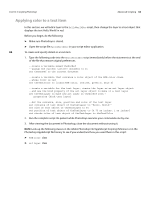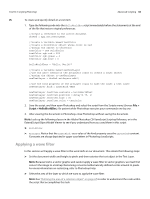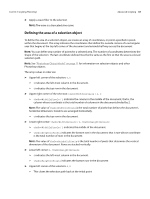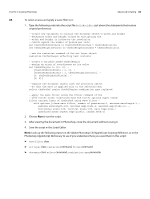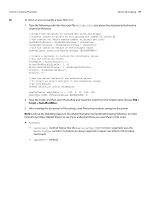Adobe 65014912 Scripting Guide - Page 65
Adobe Photoshop CS4 Visual Basic Scripting Reference, After viewing the document in Photoshop
 |
UPC - 883919160382
View all Adobe 65014912 manuals
Add to My Manuals
Save this manual to your list of manuals |
Page 65 highlights
CHAPTER 3: Scripting Photoshop Advanced Scripting 65 VBS To create and specify details in a text item: 1. Type the following code into the HelloWorldDoc script immediately before the statements at the end of the file that restore original preferences. 'create a reference to the active (current) document Set docRef = appRef.ActiveDocument ' create a variable named textColor 'create a SolidColor object whose color is red 'assign the object to textColor Set textColor = CreateObject ("Photoshop.SolidColor") textColor.RGB.Red = 255 textColor.RGB.Green = 0 textColor.RGB.Blue = 0 'create an art layer object using the 'Add method of the ArtLayers class 'assign the layer to the variable newTextLayer Set newTextLayer = docRef.ArtLayers.Add() 'use the Kind property of the Art Layers class to 'make the layer a text layer newTextLayer.Kind = 2 newTextLayer.TextItem.Contents = helloWorldStr newTextLayer.TextItem.Position = Array(0.75, 1) newTextLayer.TextItem.Size = 36 newTextLayer.TextItem.Color = textColor 2. Run the complete script. Be patient while Photoshop executes your commands one by one. 3. After viewing the document in Photoshop, close the document without saving it. NOTE: Look up the following classes in the Adobe Photoshop CS4 Visual Basic Scripting Reference, or in the Visual Basic Object Browser to see if you understand how you used them in this script: ➤ SolidColor ➤ ArtLayer