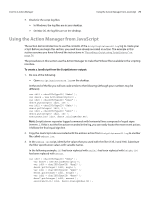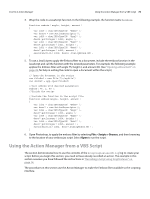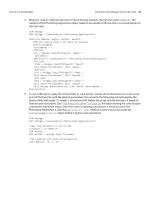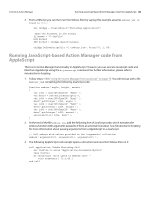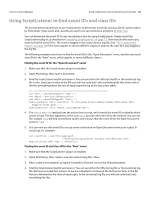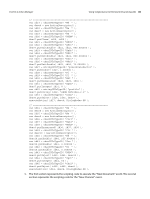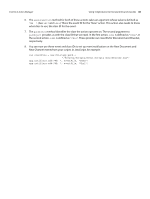Adobe 65014912 Scripting Guide - Page 78
have an open document. See, Emboss filter with angle 75, height 2
 |
UPC - 883919160382
View all Adobe 65014912 manuals
Add to My Manuals
Save this manual to your list of manuals |
Page 78 highlights
CHAPTER 4: Action Manager Using the Action Manager from a VBS Script 78 4. Wrap the code in a VBScript function. In the following example, the function name is Emboss. The creation of the Photoshop application object needs to be outside of the function, as we will explain in the next step. DIM objApp SET objApp = CreateObject("Photoshop.Application") Function Emboss( angle, height, amount ) REM Use dialog mode 3 for show no dialogs DIM dialogMode dialogMode = 3 DIM id9 id9 = objApp.CharIDToTypeID( "Embs" ) DIM desc4 SET desc4 = CreateObject( "Photoshop.ActionDescriptor" ) DIM id10 id10 = objApp.CharIDToTypeID( "Angl" ) Call desc4.PutInteger( id10, angle ) DIM id11 id11 = objApp.CharIDToTypeID( "Hght" ) Call desc4.PutInteger( id11, height ) DIM id12 id12 = objApp.CharIDToTypeID( "Amnt" ) Call desc4.PutInteger( id12, amount ) Call objApp.ExecuteAction( id9, desc4, dialogMode ) End Function 5. To use a VBScript to apply the Emboss filter to a document, include the emboss function in the script and call the function with the desired parameters. For example, the following example applies the Emboss filter with angle 75, height 2, and amount 89. Before the script calls the function, it needs to have an open document. (See "Opening a Document" on page 28, for help in writing the code to open a document within the script.) Since the script is opening a document, it needs access to the Photoshop DOM when it calls the Application .Open method, so the script must create the Photoshop.Application object before it opens a new document. DIM objApp SET objApp = CreateObject("Photoshop.Application") 'Open the document in the script filename = "C:\MyFile" DIM docRef SET docRef = objApp.Open(filename) 'Call emboss with desired parameters Call Emboss( 75, 2, 89 )