Adobe 65029121 Administration Guide - Page 22
Editing parameters in the fms.ini file, Using symbols in configuration files, Edit the fms.ini file
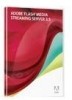 |
UPC - 883919169231
View all Adobe 65029121 manuals
Add to My Manuals
Save this manual to your list of manuals |
Page 22 highlights
FLASH MEDIA SERVER 4.5 CONFIGURATION AND ADMINISTRATION 18 Configuring the server To edit a configuration file, including fms.ini, do the following: 1 Open the file in a text editor. 2 Edit the file. 3 Save the file. 4 Validate the XML. 5 Restart Flash Media Server. If you modify the Users.xml file, restart Flash Media Administration Server, too. Editing parameters in the fms.ini file The file rootinstall/config/fms.ini is the Flash Media Server INI file. An INI file is a default configuration file. This file contains the most commonly edited configuration parameters. Edit the fms.ini file to change the server admin username and password, the adaptor host port, the folder that holds applications, the folder that holds media files, and so on. The fms.ini file contains a list of parameters and their values, as in the following: SERVER.ADMIN_USERNAME = admin The XML configuration files use these parameters. The following is an excerpt from the User.xml file: 6cb340fd77d3297cb6d82f57bb085a13d f45cd9513d042355a9a304c1d47ec433c97a8bdc2584424 When the server starts, it replaces the parameter in the XML configuration files with the value from the fms.ini file. Edit the fms.ini file 1 Open rootinstall/conf/fms.ini in a text editor. 2 Save a copy to another location as a backup. 3 Enter a new value for a parameter. 4 Save the file. 5 Restart Flash Media Server. When you edit a value in the User.xml file, restart Flash Media Administration Server. 6 Open the Administration Console and log in with your new password. Using symbols in configuration files To simplify configuration, you can use symbols as values for XML elements in configuration files. Create a file named substitution.xml in the rootinstall/conf folder that maps the symbols to strings that the server substitutes when it reads the configuration files. After you've set up a map file, future updates are faster: you can edit the map file instead of editing each configuration file. The installer defines a few mappings during the installation process and stores them in the fms.ini file. When the server starts, it looks for the fms.ini file and the substitution.xml file in the rootinstall/conf directory. You can also create additional map files and reference them from the substitution.xml file. Last updated 11/28/2012















