Adobe 65029121 Administration Guide - Page 61
Upgrading Apache HTTP server, FMS_Install_Dir
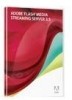 |
UPC - 883919169231
View all Adobe 65029121 manuals
Add to My Manuals
Save this manual to your list of manuals |
Page 61 highlights
FLASH MEDIA SERVER 4.5 CONFIGURATION AND ADMINISTRATION 57 Configuring the server Upgrading Apache HTTP server At some time after installing Flash Media Server, you might be required to update the included Apache web server. Most commonly, this would be due to Apache HTTP server security patches or functionality upgrades. The version of the Apache HTTP server that ships with Flash Media Server 4.5 is 2.2.17. For the latest information about the Apache web server, see httpd.apache.org. The recommended approach to upgrading the Apache web server is to install or build the Apache server in a directory that is separate from the existing server. Then copy the contents of newly-installed directories to the existing server. In most cases, you do not replace the existing Apache configuration files with the newer versions of these files. This is because the Apache web server installation for Flash Media Server is pre-configured with specific modules and settings. If there are changes to the configuration files, it is usually easier to update the existing files with changes. Before upgrading: 1 Review any installation notes on apache.org about the differences between the current version and the new version. For example, look for renamed directives or renamed modules that would require you to merge configuration files. 2 Make sure the currently-installed version of Apache is working correctly: 1 Check the master log file for errors. The master.00.log file should have a line that launches the httpd process and returns 0; for example: - C:\Program Files\Adobe\Flash Media Server 4\Apache2.2\bin\httpd -f ./conf/httpd.conf -d "C:\Program Files\Adobe\Flash Media Server 4\Apache2.2" -n FMSHttpd -k start returned 0: 2 Try playing videos using the "http" protocol. 3 Check the current version of Apache and make a note of it. From a command prompt, go to FMS_Install_Dir/Apache2.2/bin and issue the following command: httpd -v 4 Back up following directories: FMS_Install_Dir/Apache2.2/bin FMS_Install_Dir/Apache2.2/lib FMS_Install_Dir/Apache2.2/include FMS_Install_Dir/Apache2.2/modules FMS_Install_Dir/Apache2.2/manual FMS_Install_Dir/Apache2.2/icons To upgrade: 1 Stop Flash Media Server. 2 Follow the directions on apache.org to download and run the Apache installer. If you are using Linux, you may be required to build the Apache server on your system. 3 Copy the following directories from the newly-installed version to the current version that was installed with Flash Media Server: Apache_Install_Dir/bin Apache_Install_Dir/modules Apache_Install_Dir/manual Apache_Install_Dir/icons Note that the /conf directory, which contains the Apache configuration files, is not included in this list. You should not replace the existing configuration files with the new configuration files. Last updated 11/28/2012















