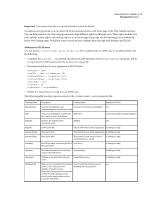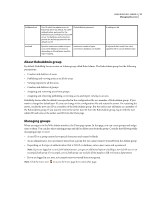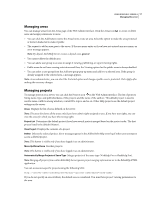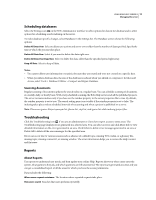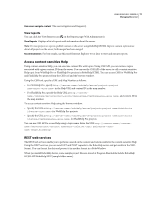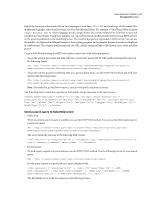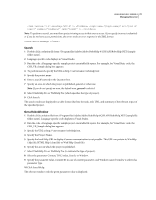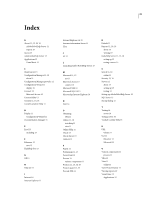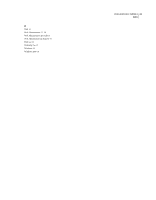Adobe 65029902 User Guide - Page 22
View reports, Access context-sensitive Help, REST web services
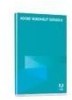 |
UPC - 883919170299
View all Adobe 65029902 manuals
Add to My Manuals
Save this manual to your list of manuals |
Page 22 highlights
USING ROBOHELP SERVER 8 19 Managing the server How users navigate content The user navigation and frequency. View reports You can click the View Reports icon on the Reports page (Web Administrator). View Reports Displays a list of reports with information about the server. Note: To view projects or reports, publish content to the server using RoboHelp HTML. Reports contain information about all projects on the server, both merged and non-merged. Recommendation For best results, use Microsoft Internet Explorer 6.0 or later to view and execute reports. Access context-sensitive Help Using context-sensitive Help, you can associate context IDs with topics. Using CSH API, you can retrieve topics associated with a given context ID from the server. You can use the CSH API of the server to call a context-sensitive Help topic from WebHelp Pro or FlashHelp Pro projects in RoboHelp HTML. You can access CSH for WebHelp Pro and FlashHelp Pro projects from the CSH tool and the browser window. Using the CSH tool, specify a URL and Map Number as follows: • For WebHelp Pro, specify http:///robohelp/server?project=&area= in the Help URL and context ID in the map number. • For FlashHelp Pro, specify the Help URL as http:///robohelp/server?project=&type=flashhelp&area= and context ID in the map number. To access context-sensitive Help using the browser window: • Specify the URL as http:///robohelp/server?project=&ctxid=&area= for WebHelp Pro projects. • Specify the URL as http:///robohelp/server?project=&ctxid=&type=flashhelp&area= for FlashHelp Pro projects. You can use CSH API to access Help using a topic name. Enter the URL http:////server?project=&tpc=&area=[&type=flashhelp] REST web services The REST web services enable you to perform a search on the content and return results for the context-sensitive Help. Using the REST services, you can send GET and POST requests to the RoboHelp server and get results in the XML format. You can format the data and present it in another format in a RoboWindow. When you install RoboHelp Server, some sample project files are stored at Program files/Adobe/Adobe RoboHelp 8/CSH API/RoboHelp.NET/[sample folder name].