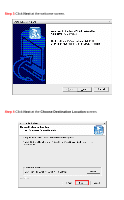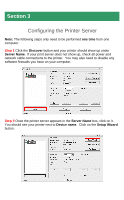Airlink AMPS240W Quick Installation Guide - Page 9
Wireless Encryption, Disable, WPA-PSK, Pre-Shared Key - wireless print server
 |
View all Airlink AMPS240W manuals
Add to My Manuals
Save this manual to your list of manuals |
Page 9 highlights
Step 7 At the Wireless Encryption screen you can enter the wireless security settings of your router. If you do not use encryption, click Disable and then Next. If you are using encryption, you can get the encryption settings from your router or router manufacturer and enter them here. Afterwards, click Next. For WEP encryption, select WEP and enter your settings into the boxes below. For WPA-PSK, Select WPA-PSK and enter your Pre-Shared Key into the box. Please note that the print server only supports TKIP and does not support AES.

Step 7
At the
Wireless Encryption
screen you can enter the wireless security
settings of your router.
If you do not use encryption, click
Disable
and then
Next
.
If you are using encryption, you can get the encryption settings from your
router or router manufacturer and enter them here.
Afterwards, click
Next
.
For
WEP
encryption, select
WEP
and enter your settings into the boxes below.
For
WPA-PSK
, Select
WPA-PSK
and enter your
Pre-Shared Key
into the box.
Please note that the print server only supports TKIP and does not support AES.