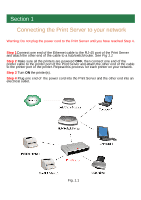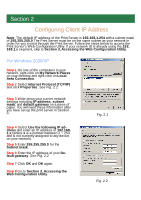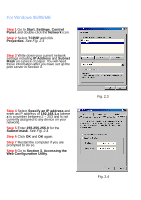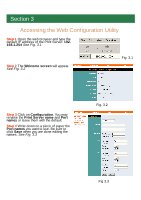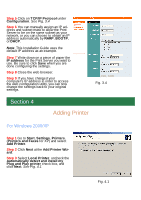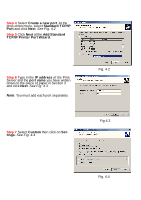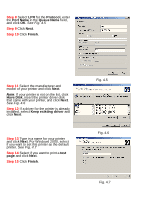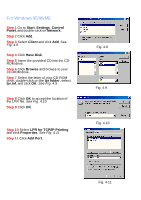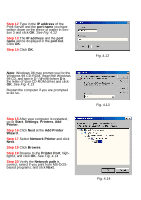Airlink APSUSB2 Quick installation guide - Page 5
Accessing the Web Configuration Utility - not printing
 |
View all Airlink APSUSB2 manuals
Add to My Manuals
Save this manual to your list of manuals |
Page 5 highlights
Section 3 Accessing the Web Configuration Utility Step 1 Open the web browser and type the default IP address of the Print Server: 192. 168.1.254 See Fig. 3.1 Step 2 The Welcome screen will appear. See Fig. 3.2 Fig. 3.1 Step 3 Click on Configuration. You may rename the Print Server name and Port names or leave them with the default. Step 4 Write down on a piece of paper the Port names you want to use. Be sure to click Save when you are done editing the names. See Fig. 3.3 Fig. 3.2 Fig 3.3
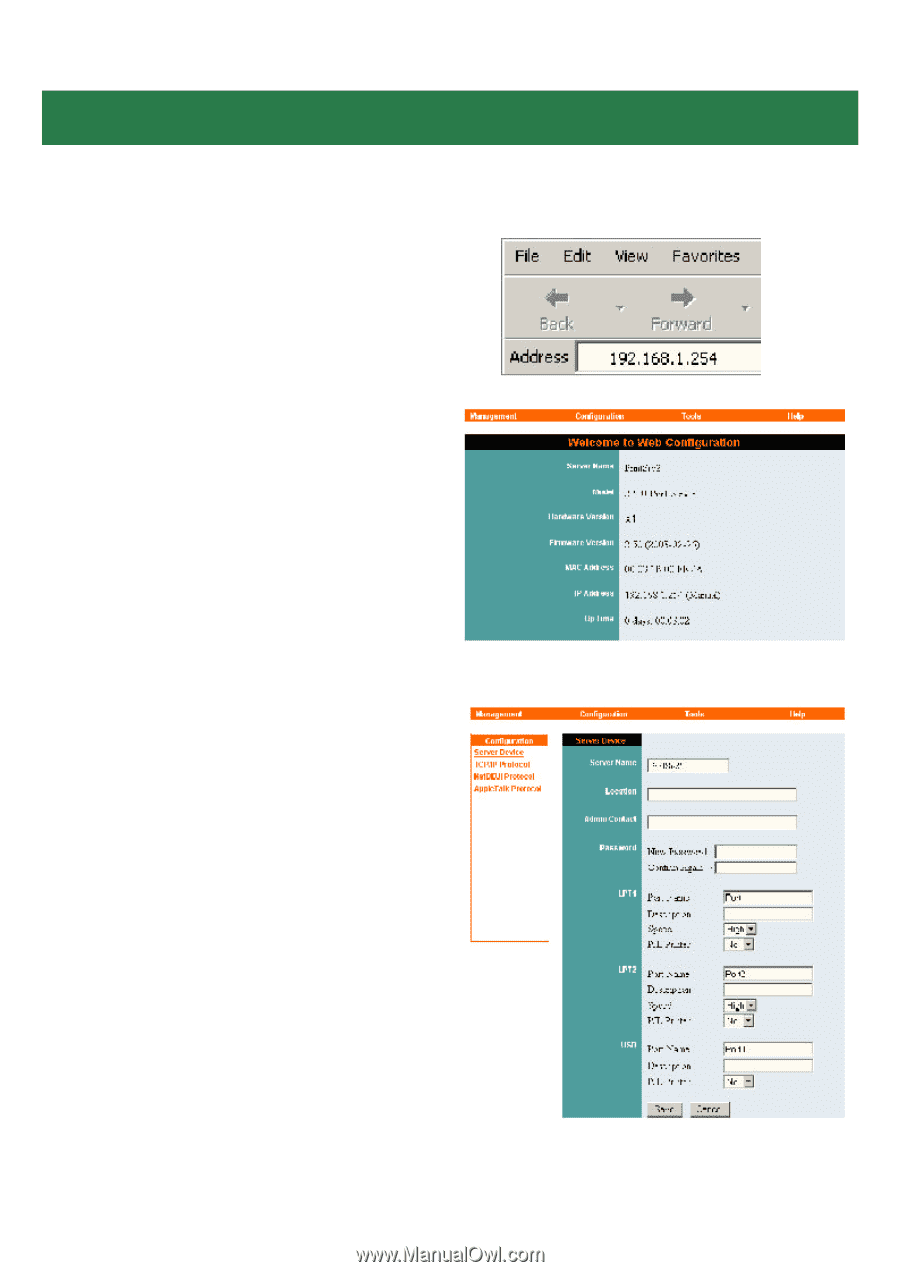
Section 3
Accessing the Web Configuration Utility
Step 1
Open the web browser and type the
default IP address of the Print Server:
192.
168.1.254
See Fig. 3.1
Fig. 3.1
Step 2
The
Welcome screen
will appear.
See Fig. 3.2
Fig. 3.2
Step 3
Click on
Configuration
. You may
rename the
Print Server name
and
Port
names
or leave them with the default.
Step 4
Write down on a piece of paper the
Port names
you want to use. Be sure to
click
Save
when you are done editing the
names.
See Fig. 3.3
Fig 3.3