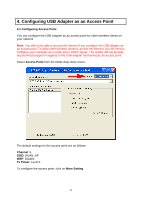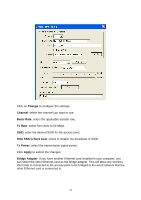Airlink AWLL3025 Manual - Page 15
WPA PSK, Apply, WPA Encryption Setting, Change, Passphrase, Pre-shared
 |
View all Airlink AWLL3025 manuals
Add to My Manuals
Save this manual to your list of manuals |
Page 15 highlights
1. Select TKIP for Encryption, WPA PSK for Authentication Mode, and click Apply. 2. Click on WPA Encryption Setting and click Change. 3. Enter the appropriate passphrase in the Passphrase field under the Pre-shared Key section and click Apply. (The passphrase must be identical to the passphrase set on your wireless router/access point and it has to be between 8 to 63 ASCII characters long). 15

15
1. Select
TKIP
for Encryption,
WPA PSK
for Authentication Mode, and click
Apply
.
2. Click on
WPA Encryption Setting
and click
Change
.
3. Enter the appropriate passphrase in the
Passphrase
field under the
Pre-shared
Key
section and click
Apply
. (The passphrase must be identical to the passphrase set
on your wireless router/access point and it has to be between 8 to 63 ASCII
characters long).