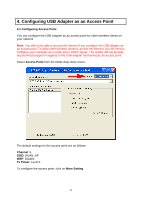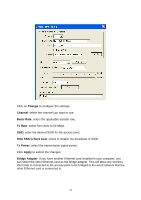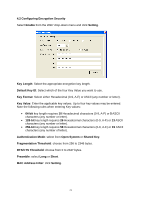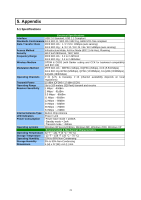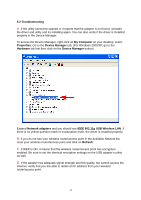Airlink AWLL3025 Manual - Page 24
Troubleshooting, My Computer, Properties, Device Manager, Hardware, Network adapters, IEEE 802.11g - + driver xp
 |
View all Airlink AWLL3025 manuals
Add to My Manuals
Save this manual to your list of manuals |
Page 24 highlights
5.2 Troubleshooting A. If the utility cannot be opened or it reports that the adapter is not found, uninstall the driver and utility and try installing again. You can also verify if the driver is installed properly in the Device Manager. To access the Device Manager, right-click on My Computer on your desktop, select Properties. Go to the Device Manager tab. (For Windows 2000/XP, go to the Hardware tab first then click on the Device Manager button). Expand Network adapters and you should see IEEE 802.11g USB Wireless LAN. If there is no yellow question mark or exclamation mark, the driver is installed properly. B. If you do not see your wireless router/access point in the Available Network list, reset your wireless router/access point and click on Refresh. C. If WEP is ON, it means that the wireless router/access point has encryption enabled. Be sure to set the identical encryption settings on the USB adapter's utility as well. D. If the adapter has adequate signal strength and link quality, but cannot access the Internet, verify that you are able to obtain an IP address from your wireless router/access point. 24