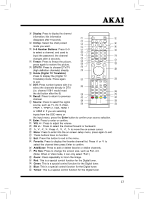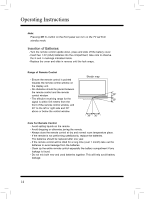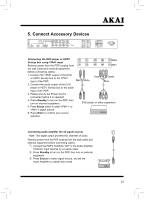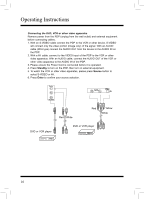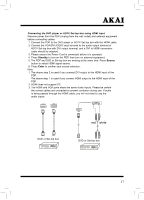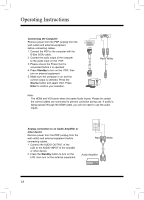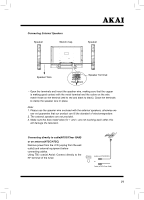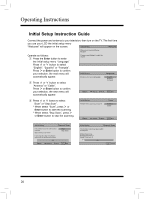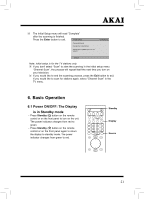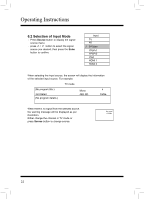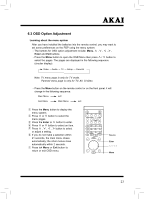Akai PDP42Z5TA User Guide - Page 18
Analog connection to an Audio Amplifier or, other device, Connecting the Computer
 |
UPC - 827935512664
View all Akai PDP42Z5TA manuals
Add to My Manuals
Save this manual to your list of manuals |
Page 18 highlights
Connecting the Computer Remove power from the PDP (unplug from the wall outlet) and external equipment before connecting cables. 1. Connect the PDP to the computer with the D-Sub (VGA) cable. 2. Connect the audio output of the computer to the audio input on the PDP. 3. Please ensure the Power Cord is connected before it is operated. 4. Press Standby to turn on the PDP, then turn on external equipment. 5. Make sure the computer is on and the correct output is selected. Press the Source button and select VGA. Press Enter to confirm your selection. Red White Note: The HDMI and VGA ports share the same Audio Inputs. Please be certain the correct cables are connected to prevent confusion during use. If audio is being passed through the HDMI cable, you will not need to use the audio inputs. Analog connection to an Audio Amplifier or other device Remove power from the PDP (unplug from the wall outlet) and external equipment before connecting cables. 1. Connect the AUDIO OUTPUT of the LCD to the AUDIO INPUT of the amplifier or other device. 2. Press the Standby button to turn on the LCD, then turn on the external equipment. Red Audio Amplifier White 18