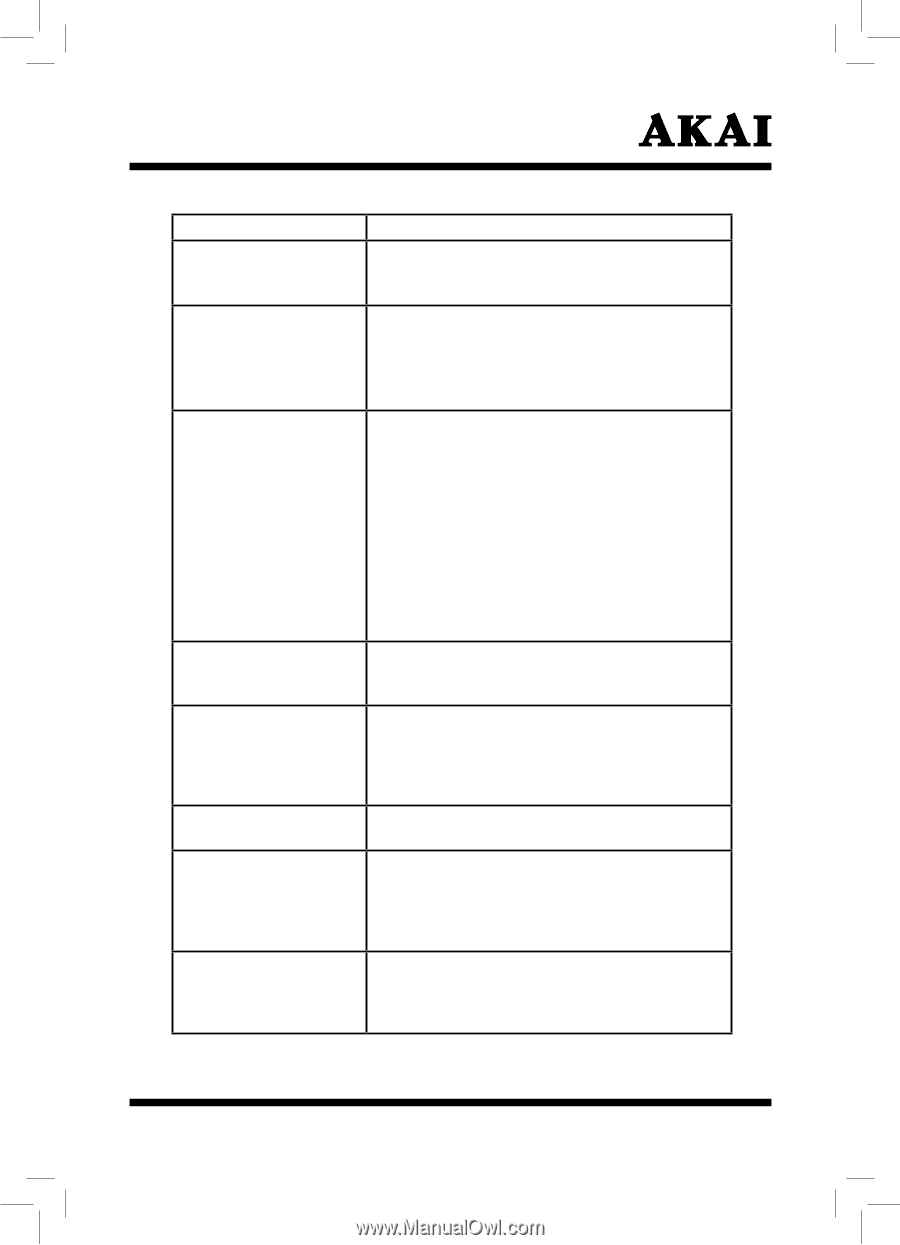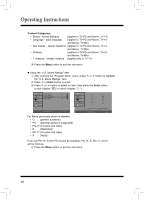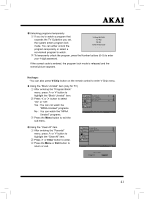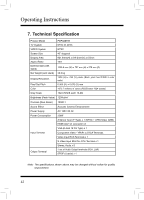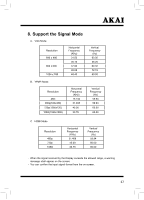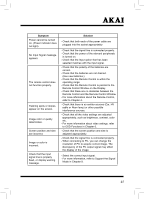Akai PDP42Z5TA User Guide - Page 45
Symptom, Solution
 |
UPC - 827935512664
View all Akai PDP42Z5TA manuals
Add to My Manuals
Save this manual to your list of manuals |
Page 45 highlights
Symptom Power cannot be turned on. (Power indicator does not light) No Input Signal message appears. The remote control does not function properly. Flashing spots or stripes appear on the screen. Image color or quality deteriorates. Screen position and size are incorrect. Image or color is incorrect. Check that the input signal line is properly fixed, or display warning message. Solution - Check that both ends of the power cable are plugged into the socket appropriately. - Check that the signal line is connected properly. - Check that the power of the relevant peripherals is turned on. - Check that the Input option that has been selected matches with the input signal. - Check that the polarity of the batteries are correct. - Check that the batteries are not drained. (Use new batteries.) - Check that the Remote Control is within the operating range. - Check that the Remote Control is pointed to the Remote Control Window on the Display. - Check that there are no obstacles between the Remote Control and the Remote Control Window. - For more information about the Remote Control, refer to Chapter 4. - Check that there is no emitter sources (Car, HV cable or Neon lamp) or other possible interference sources. - Check that all the video settings are adjusted appropriately, such as brightness, contrast, color etc. - For more information about video settings, refer to OSD Functions in Chapter 6. - Check that the screen position and size is adjusted appropriately. - Check that the signal line is connected properly. - When connecting to PC, you can change the resolution of PC to acquire correct image. The discrepancy of the PC output signal may affect the display of the image. - Select the correct input signal. - For more information, refer to Support the Signal Mode in Chapter 8. 45