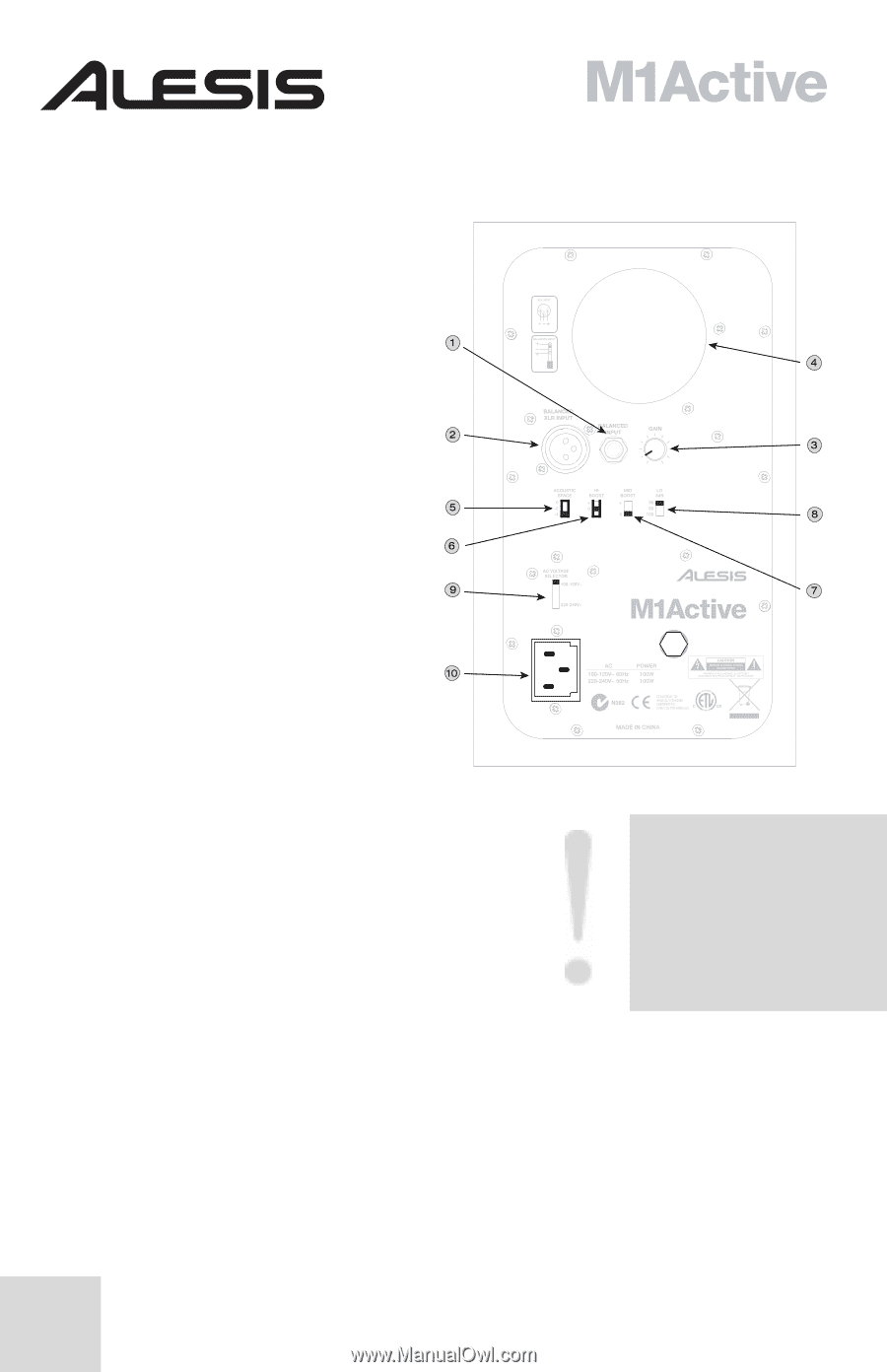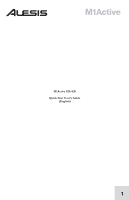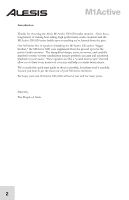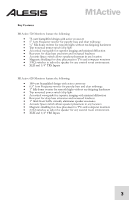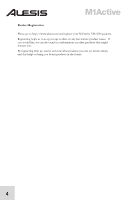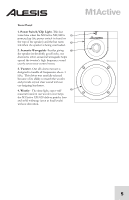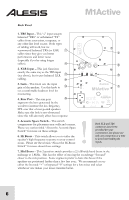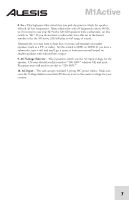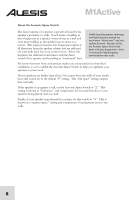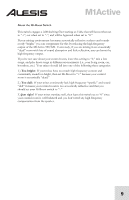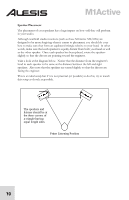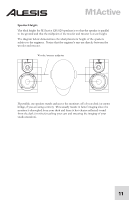Alesis M1Active 520 User Manual - Page 8
Back Panel, TRS Input, XLR Input, Rear Port, Acoustic Space Switch, Hi Boost, Mid Boost - monitors
 |
View all Alesis M1Active 520 manuals
Add to My Manuals
Save this manual to your list of manuals |
Page 8 highlights
Back Panel 1. TRS Input - This ¼" input accepts balanced "TRS" or unbalanced "TS" cables from your mixer, computer, or any other line level source. Both types of cabling will work, but we recommend balanced TRS (or XLR) cables since they give you better performance and lower noise (especially if you're using longer cables). 2. XLR Input - This jack functions exactly the same way as the TRS input (see above), but it uses balanced XLR cabling. 3. Gain - This knob sets the input gain of the speaker. Use this knob to set a comfortable loudness level for monitoring. 4. Rear Port - The rear port augments the bass generated by the woofer to increase the low frequency SPL over that of non-ported speakers. Make sure this hole is not obstructed since this will adversely affect bass response. 5. Acoustic Space Switch - This switch compensates for placement near walls and corners. Please see section titled "About the Acoustic Space Switch" for more on these settings. 6. Hi Boost - This switch allows you to tailor the speaker's high frequency response to your control room. Please see the section "About the Hi-Boost Switch" for more about these settings. Both XLR and TRS connectors have been provided for your convenience, but please use only one connection at a time to avoid overloading the inputs. 7. Mid Boost - This 2-position switch provides a 2.5 dB wide-band boost in the midrange at 1.8kHz. This has the effect of moving the soundstage "forward" closer to the mix position. Some engineers prefer to have this boost if the speakers are positioned farther than a few feet away. We recommend you try either the boosted "+" or bypassed "0" settings for a few mixes and select whichever one makes your mixes translate better. 6